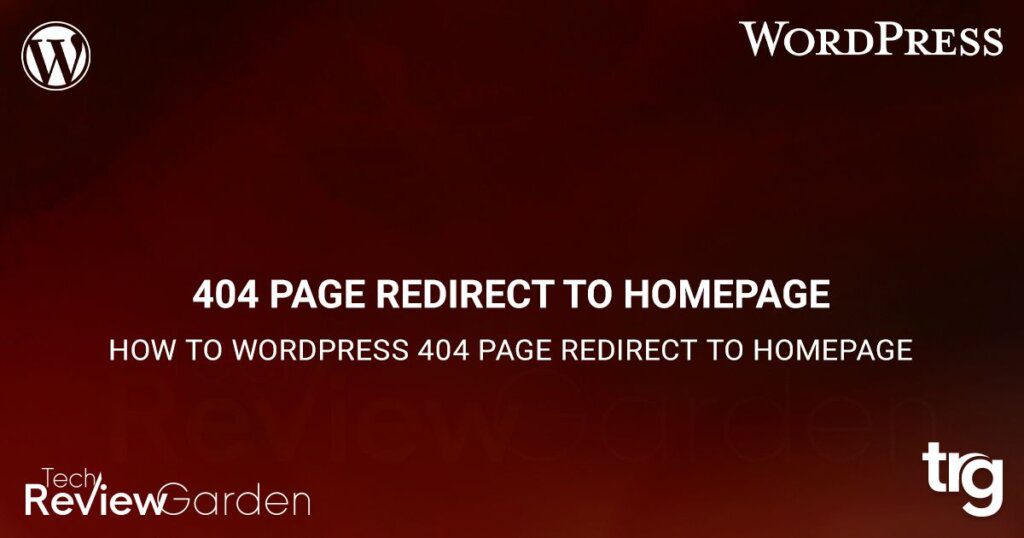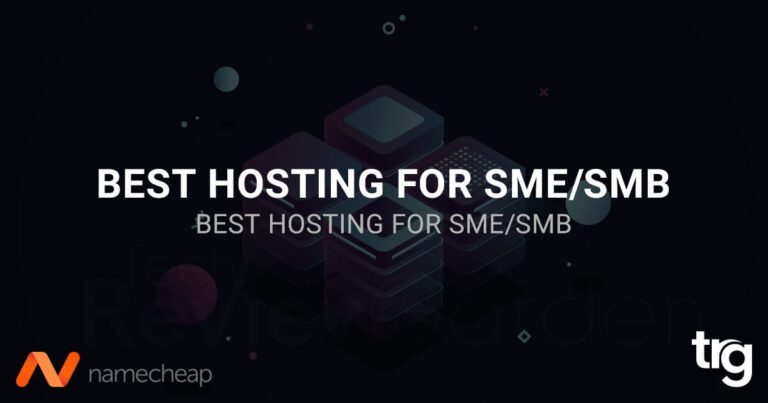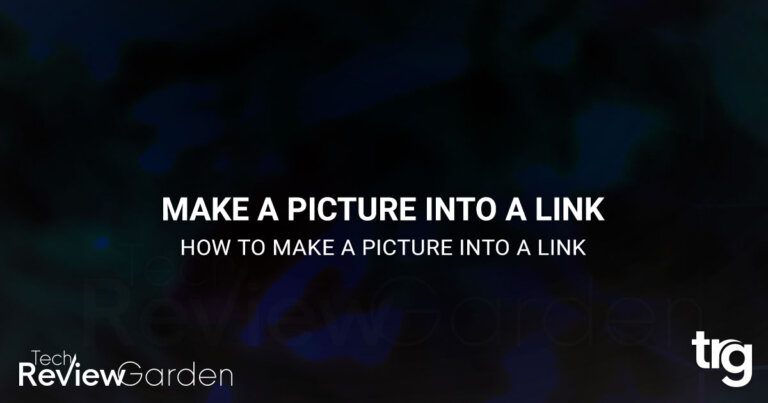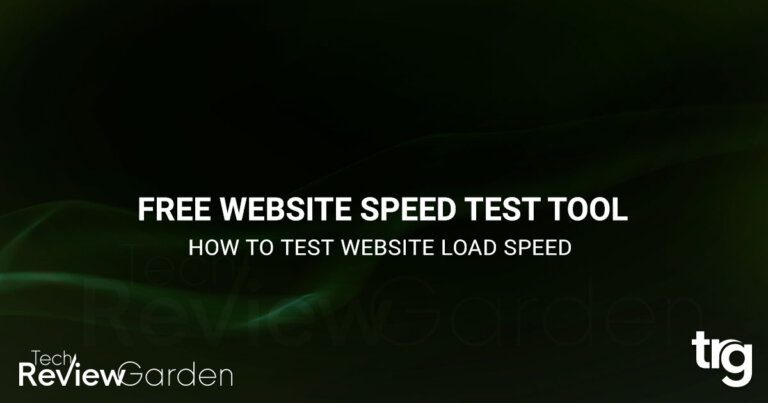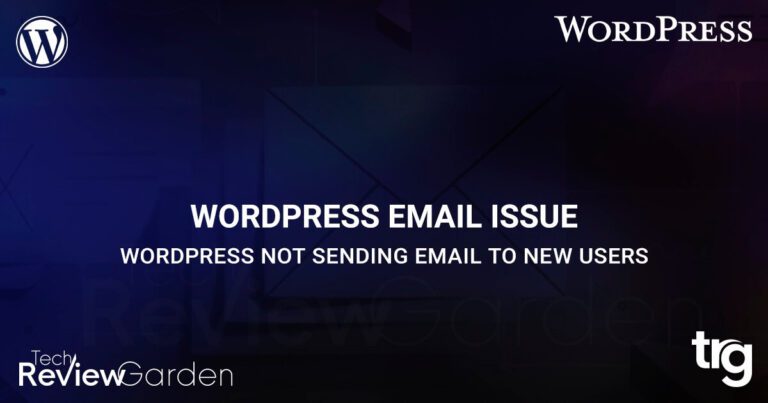In the world of WordPress, 404 errors can be quite frustrating for both website owners and visitors. When a visitor encounters a 404 page, it means that the requested content is not available or cannot be found.
However, as a website owner, you have the power to turn this frustrating experience into an opportunity to retain your visitors and guide them back to your homepage.
In this article, we will explore the various methods and techniques on how to redirect WordPress 404 pages to your homepage effectively.
Table of Contents
Why Is Redirecting 404 Pages Important?
Before we dive into the methods of redirecting 404 pages, let’s understand why it is crucial for your website. When visitors encounter a 404 error, they may feel disappointed or frustrated. If they don’t find what they were looking for, they might leave your website and never return.
However, by redirecting these error pages to your homepage, you can provide a seamless browsing experience and keep visitors engaged on your site.
Redirecting 404 pages also has SEO benefits. When search engines crawl your website and encounter multiple 404 errors, it can negatively impact your search rankings. By redirecting these pages, you ensure that search engines can properly index and navigate your website, improving your overall SEO performance.
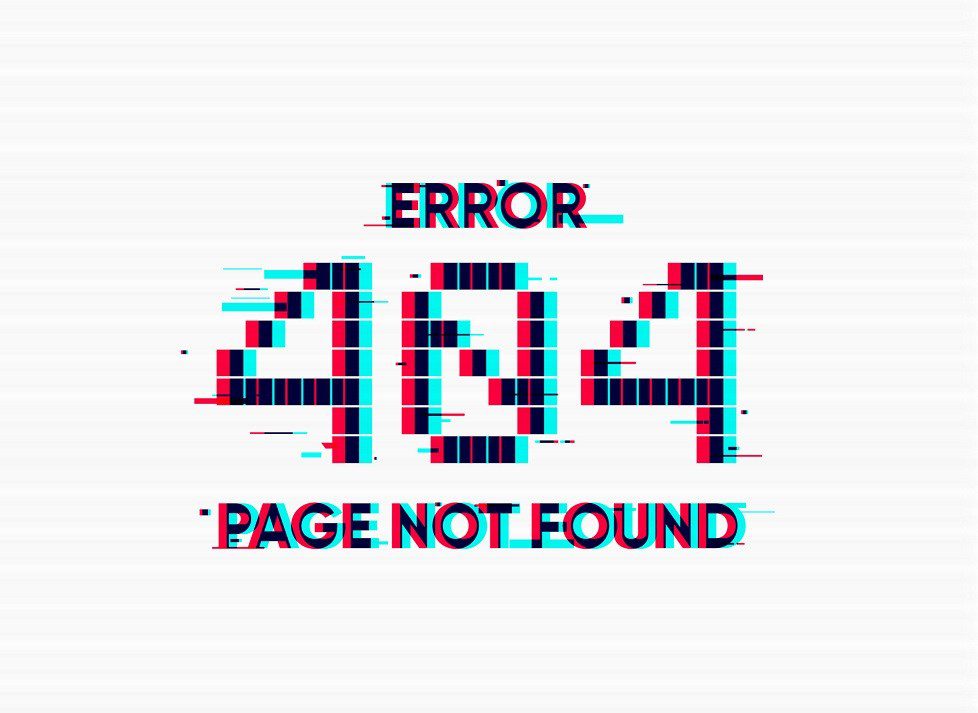
Methods: How to WordPress 404 Page Redirect to Homepage
Redirect 404 to Homepage Using a WordPress Plugin
One of the easiest ways to redirect your 404 pages to the homepage is by using a WordPress plugin. There are several plugins available that simplify the process and offer additional features. One such plugin is “Redirection.”
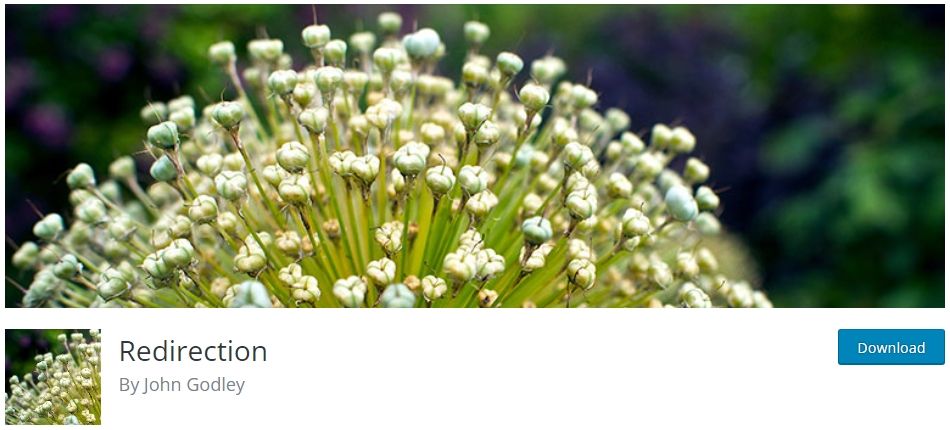
To redirect your 404 pages using the “Redirection” plugin, follow these steps:
- Install and activate the “Redirection” plugin from the WordPress plugin directory.
- Go to the plugin settings and navigate to the “404s” tab.
- Click on the “Add New” button to create a new redirection rule.
- In the “Source URL” field, enter “/404” or any other URL pattern that matches your 404 page.
- In the “Target URL” field, enter “/” to redirect the 404 page to your homepage.
- Save the redirection rule, and the plugin will handle the rest.
- Using a plugin simplifies the process and provides flexibility in managing your redirections.
Redirect 404 to Homepage using .htaccess in WordPress
For more advanced users who prefer manual control over their website’s configuration, manually redirecting 404 pages via the .htaccess file is a viable option.
Here’s how you can manually redirect your WordPress 404 pages to the homepage:
- Access your website’s root directory using an FTP client or the file manager in your hosting control panel.
- Look for the .htaccess file and make a backup before making any changes.
- Open the .htaccess file in a text editor.
- Add the following lines of code at the end of the file:
ErrorDocument 404 /
- This code tells the server to redirect all 404 error pages to the homepage (“/”).
- Save the .htaccess file and upload it back to your website’s root directory.
Redirect all 404 Pages to Home Page using 404.php
If you prefer a more theme-centric approach, you can customize your WordPress theme to handle 404 page redirections. This method requires some knowledge of PHP and WordPress theme development.
To redirect your 404 pages through theme customization, follow these steps:
- Access your WordPress theme files via FTP or the theme editor in the WordPress admin dashboard.
- Locate the “404.php” file in your theme directory.
- Open the “404.php” file in a text editor.
- Find the code responsible for displaying the 404 error message.
- Replace that code with a PHP redirect function, like the following:
<?php
header("HTTP/1.1 301 Moved Permanently");
header("Location: ".get_bloginfo('url'));
exit();
?>
- Save the changes and upload the modified “404.php” file back to your theme directory.
Verifying the Redirect
Once you’ve set up the redirect, it’s essential to verify that it’s working correctly. You can do this by attempting to access a non-existent page on your website and confirming that it redirects to the homepage. Additionally, you can use online tools or browser extensions to check the HTTP status code and ensure it returns a 301 redirect.
Testing and Troubleshooting
After implementing the redirect, it’s crucial to thoroughly test your website to identify any potential issues. Check different URLs, perform searches, and navigate through your site to ensure the redirect works as intended. If you encounter any problems, review your redirect settings, plugin configurations, and consult WordPress support forums or documentation for troubleshooting guidance.
Best Practices for Handling 404 Errors
When dealing with 404 errors, it’s essential to follow best practices to provide the best possible user experience. Some key recommendations include:
- Regularly monitor your website for broken links and update or fix them promptly.
- Create a comprehensive sitemap and submit it to search engines to facilitate crawling and indexing.
- Utilize Google Search Console or other SEO tools to identify and address 404 errors on your site.
- Consider implementing a search bar or related posts section on your custom 404 page to help users find relevant content.
- Monitor website analytics to identify patterns and sources of 404 errors, allowing you to address them proactively.

FAQs
Why should I redirect my 404 pages?
Redirecting 404 pages is essential for providing a better user experience and retaining visitors on your website. It helps guide users back to your homepage and prevents them from leaving due to a frustrating error page.
Can I customize the redirect target for 404 pages?
Yes, you can customize the redirect target for 404 pages. Instead of redirecting to the homepage, you can redirect to any other relevant page on your website, such as a search page or a specific category page.
Should I monitor my website for 404 errors?
Yes, monitoring your website for 404 errors is recommended. By regularly checking for 404 errors, you can identify broken links or missing content and take appropriate actions, such as updating links or creating redirects.
Can I track 404 errors in Google Analytics?
Yes, you can track 404 errors in Google Analytics. By setting up custom event tracking or using tools like Google Tag Manager, you can monitor and analyze the occurrence of 404 errors on your website.
Conclusion: WordPress 404 Page Redirect to Homepage
In conclusion, redirecting WordPress 404 pages to the homepage is a crucial step in providing a seamless browsing experience for your visitors and improving your website’s SEO performance. Whether you choose to use a plugin, manual redirection, or theme customization, the goal remains the same: guide users back to your homepage and keep them engaged on your website. By implementing the methods and techniques discussed in this article, you can turn frustrating 404 errors into opportunities for visitor retention and improved search rankings.
Remember, regularly monitoring and managing 404 errors is an ongoing process to ensure a smooth user experience. So, take the necessary steps to redirect and handle these error pages effectively, and watch your website thrive.
NordVPN New Sales 30% OFF!!!
Save 35% On Tools Tailored For Your Amazon Business
More Redirects Posts
If you’re looking for more redirects post, check out our following post:
- How To Redirect To Another Page In HTML
- When Would It Be Necessary To 301 Redirect?
- 11 Best WP 301 Redirect Plugins For Improved SEO
- Best 404 Redirect WordPress Plugin: Everything You Need to Know
- How To Make A Redirect Link In WordPress: A Step-by-Step Guide
- How To Install Link Redirect Trace On Firefox And Chrome
- What Does 404 Page Not Found Mean? Understand The Error
- 301 Redirect In PHP: The Key To Maintaining Your Website’s SEO