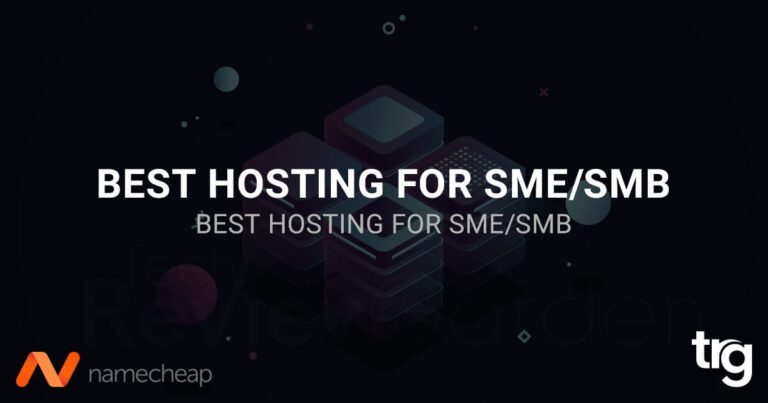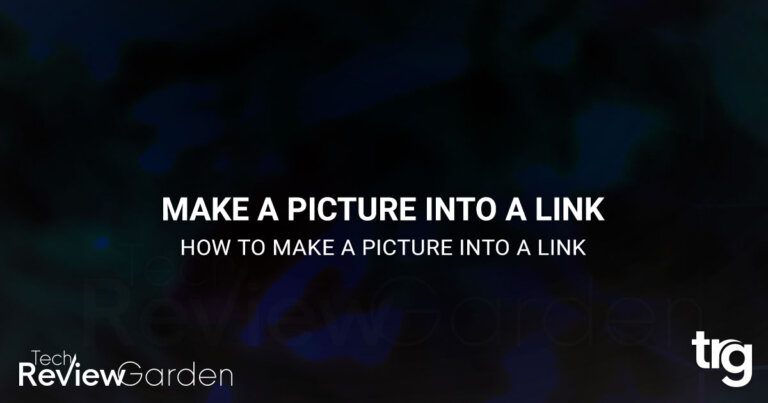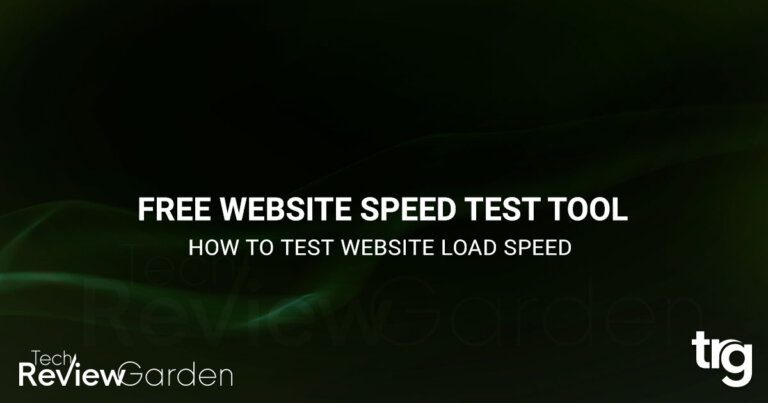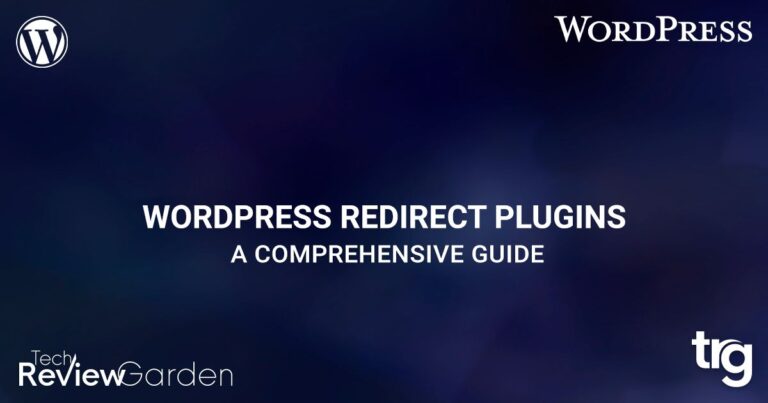Have you ever clicked on a link and wondered where it would take you? Have you ever been curious about a link’s path before it reaches its destination? If so, you’re not alone. Fortunately, there’s an easy way to find out.
If you’re an avid Firefox or Chrome user, you’ve probably heard of the Link Redirect Trace extension. This powerful tool allows you to trace redirects, view HTTP headers, and analyze your website’s redirects in real-time.
In this article, we’ll introduce you to the Link Redirect Trace Firefox addons and Chrome extension and show you how to use it to trace the path of any link.
Table of Contents
What is Link Redirect Trace?
Link Redirect Trace is a Firefox addons and Chrome extension that allows you to trace HTTP redirects in real time. It provides you with a comprehensive report of all the redirects that happen when you click on a link. This extension can be very useful for developers and webmasters who want to debug redirect issues on their websites or check for any unwanted redirects that could be harmful to their SEO efforts.
Link redirect trace, also known as redirect path, is the process of tracking a redirect from its starting point to its endpoint. In simple terms, it’s a tool that allows you to see the path that a URL takes when it’s redirected.
Link redirect trace is an essential tool for website owners and marketers as it helps them understand how their redirects are working, and whether they’re negatively affecting their website’s SEO.
How Link Redirect Trace Works?
Link redirect trace works by following a URL from its starting point to its endpoint. When you enter a URL into a link redirect trace tool, it sends a request to the server, which responds with an HTTP status code.
Depending on the status code, the tool may follow the redirect or stop the process. If the status code indicates a redirect, the tool will follow the new URL and repeat the process until it reaches the final endpoint.
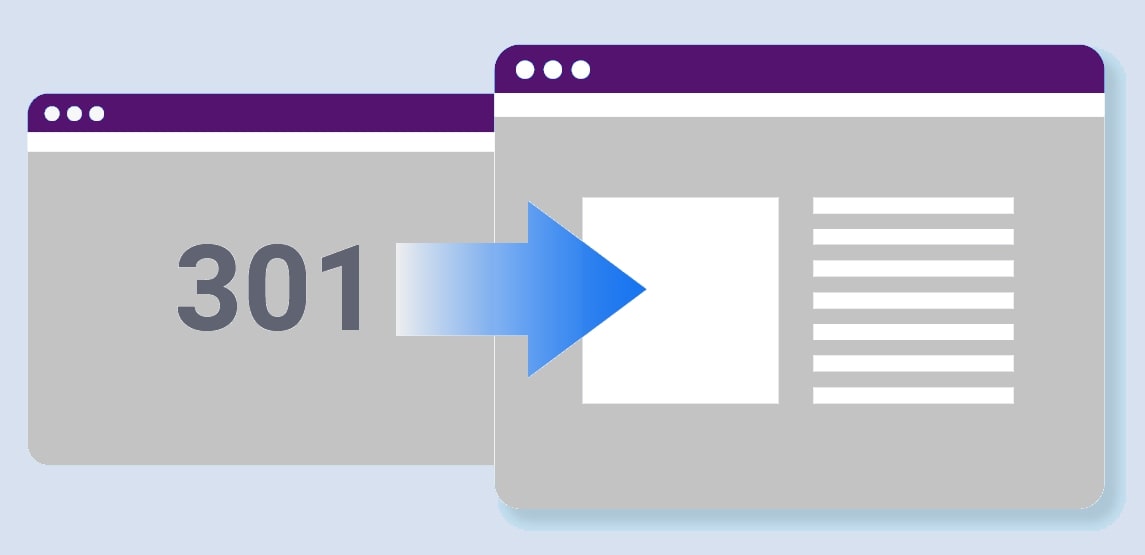
Types of Redirects
There are several types of redirects, each with its own purpose and implications for SEO. The most common types of redirects are:
301 Redirects
A 301 redirect is a permanent redirect from one URL to another. 301 redirects are commonly used when a page has been permanently moved to a new URL. They are the most SEO-friendly type of redirect as they pass on the majority of the link juice from the old URL to the new URL.
302 Redirects
A 302 redirect is a temporary redirect from one URL to another. 302 redirects are commonly used when a page has been temporarily moved to a new URL, or when a website is undergoing maintenance. They are not as SEO-friendly as 301 redirects as they do not pass on the link juice from the old URL to the new URL.
Meta Refresh Redirects
Meta refresh redirects are a type of redirect that uses a meta tag to redirect users to a new URL. These redirects are not recommended for SEO as they can cause problems with indexing and may be seen as spam by search engines.
Why Link Redirect Trace is Important for SEO?
Link redirects can have a significant impact on a website’s SEO. Poorly implemented redirects can result in broken links, duplicate content, and other SEO issues. Link redirect trace is essential for SEO as it allows website owners and marketers to identify and fix issues with their redirects.
By using a link redirect trace tool, you can ensure that your redirects are working as intended and not negatively impacting your website’s SEO.
Best Practices for Redirects
To ensure that your redirects are working correctly and not negatively impacting your website’s SEO, it’s essential to follow best practices when implementing redirects. Some of the best practices for redirects include:
Use 301 Redirects for Permanent Redirects
As mentioned earlier, 301 redirects are the most SEO-friendly type of redirect and should be used for permanent redirects.
Use Redirect Chains Sparingly
Redirect chains occur when a redirect leads to another redirect, and so on. Redirect chains can negatively impact your website’s SEO, so it’s best to avoid them if possible.
Avoid Meta Refresh Redirects
As mentioned earlier, meta-refresh redirects are not recommended for SEO and should be avoided if possible.
Learn how a real-life SEO and DJ thrives with Semrush, the marketing platform that gives you the power to redefine work-life balance.
What is the Link Redirect Trace Addons or Extension?
The Link Redirect Trace addons or extension is a powerful tool that allows you to trace and analyze redirects on your website. With this extension, you can easily see how your website redirects users from one page to another, view HTTP headers, and identify any issues that may be affecting your site’s performance.
This extension is handy for website owners and developers who need to troubleshoot redirect issues. With Link Redirect Trace, you can easily identify any problems with your site’s redirects, such as broken or misconfigured links and take corrective action to improve your site’s performance.
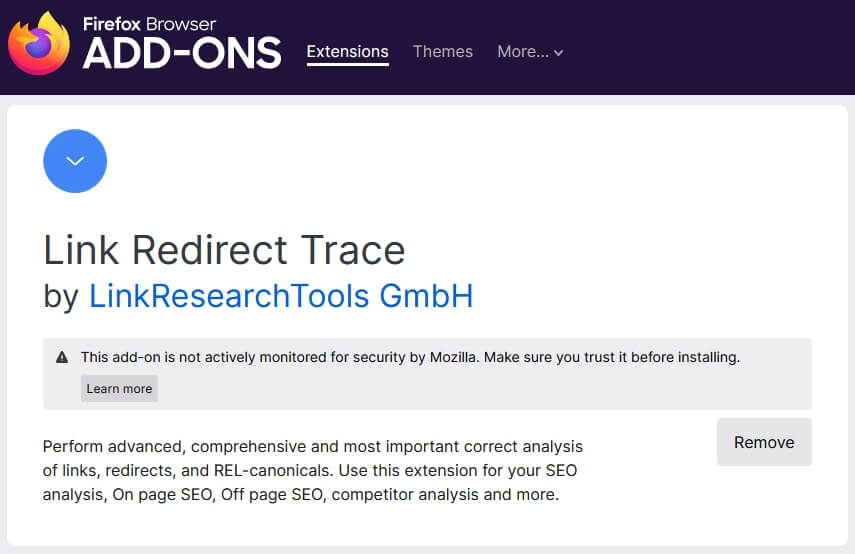
How to Install the Link Redirect Trace Addons on Firefox?
Installing the Link Redirect Trace extension is easy. Here’s how to do it:
- Open the Firefox browser.
- Go to the Firefox Add-ons page by typing “about:addons” in the address bar.
- Search for “Link Redirect Trace” in the search bar.
- Click the “Add to Firefox” button to begin the installation process.
- Wait for the installation to complete.
- Once the installation is complete, the Link Redirect Trace icon will appear in the Firefox toolbar.
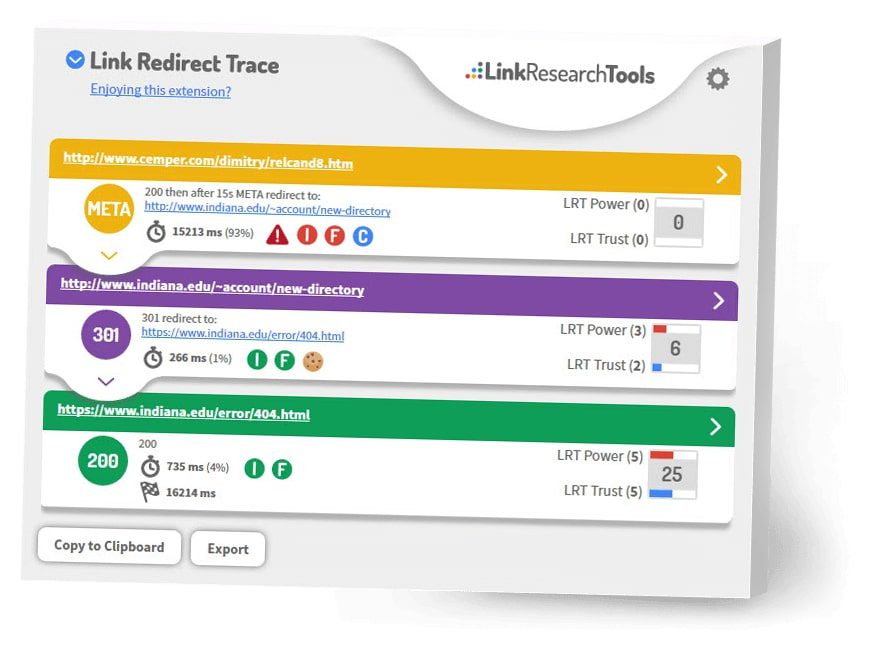
How to Use the Link Redirect Trace Addons on Firefox?
Using the Link Redirect Trace extension is also straightforward. Here’s how to do it:
- Navigate to the page you want to analyze.
- Click on the Link Redirect Trace icon in the Firefox toolbar.
- The extension will open in a new tab and begin tracing the redirects on the page.
- You can view the details of each redirect by clicking on the corresponding entry in the table.
- You can also view the HTTP headers for each redirect by clicking on the “Headers” button.
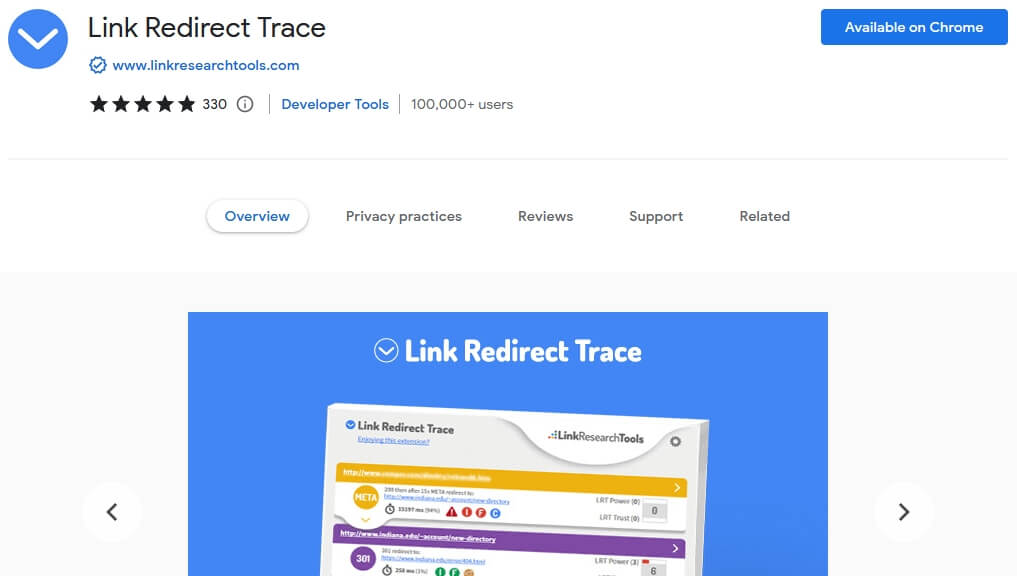
How to Install the Link Redirect Trace Extension on Chrome?
To install the Link Redirect Trace extension on Chrome:
- Open the Chrome web browser on your computer.
- Go to the Chrome Web Store by typing “chrome.google.com/webstore” in the address bar and pressing Enter.
- In the search bar at the top left corner of the Chrome Web Store, type “Link Redirect Trace” and press Enter.
- Locate the “Link Redirect Trace” extension in the search results.
- Click on the extension’s listing to open the details page.
- On the details page, click the “Add to Chrome” button.
- A confirmation dialog will appear. Click “Add extension” to proceed.
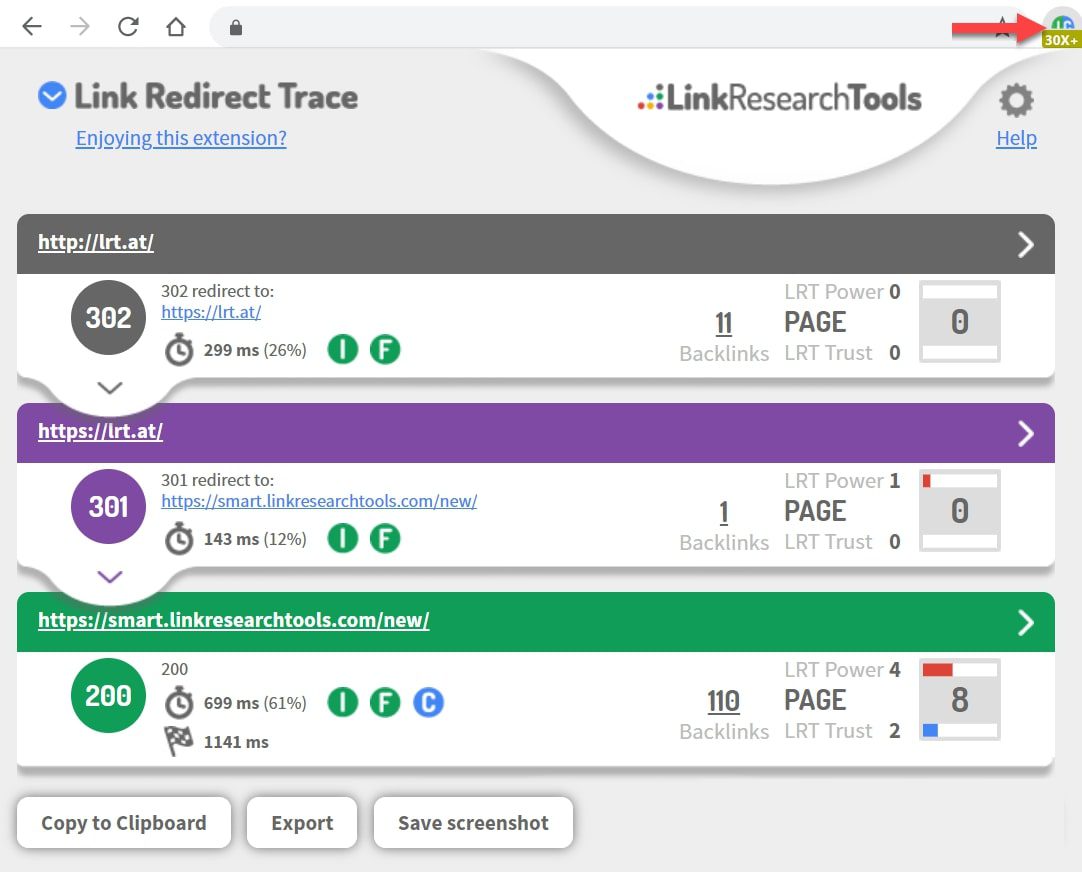
How to Use the Link Redirect Trace Extension on Chrome?
The extension will be downloaded and installed on your Chrome browser. Once the installation is complete, you’ll see the extension icon in the top right corner of the browser.
To use the Link Redirect Trace extension on Chrome:
- Make sure the Link Redirect Trace extension is installed and its icon is visible in the top right corner of the Chrome browser.
- Navigate to a webpage where you want to trace the link redirects.
- Click on the Link Redirect Trace extension icon.
- A popup window will appear with the link redirect trace information.
- The popup window will display the entire redirect path of the clicked link, including any intermediate redirects.
- You can click on each redirect entry to view detailed information such as HTTP status codes, headers, and timings.
- The extension also provides additional options like copying the redirect path or opening it in a new tab for further analysis.
- To close the popup window, click outside of it or click on the extension icon again.
Note: The steps provided here are based on the general process of installing and using Chrome extensions. The specific steps may vary slightly depending on the version of Chrome and the design of the Chrome Web Store.
Tips for Using the Link Redirect Trace Extension Effectively
While the Link Redirect Trace extension is a powerful tool, it can be overwhelming at first. Here are some tips for using it effectively:
Start with a single page: When you’re first getting started with Link Redirect Trace, it’s a good idea to start with a single page on your website. This will help you get familiar with the tool’s interface and learn how to interpret the data it provides.
Use the filtering options: Link Redirect Trace allows you to filter the data it provides by different criteria, such as redirect type, HTTP response code, and redirect target. Using these filters can help you quickly identify the redirects that are causing issues on your website.
Keep an eye on the status column: The status column in the Link Redirect Trace table provides information about the HTTP response code for each redirect. Keep an eye on this column to quickly identify any redirects that are returning error codes.
Use the export feature: Link Redirect Trace allows you to export the data it provides in a variety of formats, including CSV, JSON, and XML. Exporting the data can be useful if you need to share it with others or analyze it further using another tool.
In conclusion, the Link Redirect Trace extension is a powerful tool that can help you identify and troubleshoot issues related to redirects on your website. By following the tips outlined in this blog post, you can use this tool effectively and ensure that your website is performing at its best.
Pros & Cons
Here are some of the pros and cons of the Link Redirect Trace Firefox addons and Chrome extension:
Pros:
Free to use: The Link Redirect Trace Firefox addons or Chrome extension is free to download and use.
Easy to use: The interface is user-friendly and easy to understand, making it accessible to both novice and experienced users.
Real-time tracing: The extension traces redirects in real-time, making it easy to see the path of redirects and any issues that may arise.
Comprehensive reporting: The extension provides a detailed report of all the redirects, including the HTTP status codes, URLs, and timing.
Export feature: The extension allows you to export the report as a CSV file, which can be useful for further analysis or sharing with others.
Cons:
Limited to Firefox: The extension is only available for the Firefox/Chrome browser and cannot be used on other browsers such as Safari.
No automatic scanning: The extension only works when you click on a link, so it won’t automatically scan your website for redirect issues.
May slow down browsing: The extension can slow down browsing as it traces every redirect in real-time.
Overall, the Link Redirect Trace addons and extension is a useful tool for developers and webmasters who need to debug redirect issues or check for any unwanted redirects. It’s real-time tracing and comprehensive reporting make it a valuable addition to any web developer’s toolkit.
However, its limitations on other browsers and lack of automatic scanning may limit its usefulness for some users. In terms of comparisons to other technologies on the market, there are several other redirect tracing tools available, such as Redirect Detective, HTTP Status Code Checker, and Redirect Path.
Each tool has its own unique features and limitations, so it’s essential to consider your specific needs when choosing a redirect tracing tool.
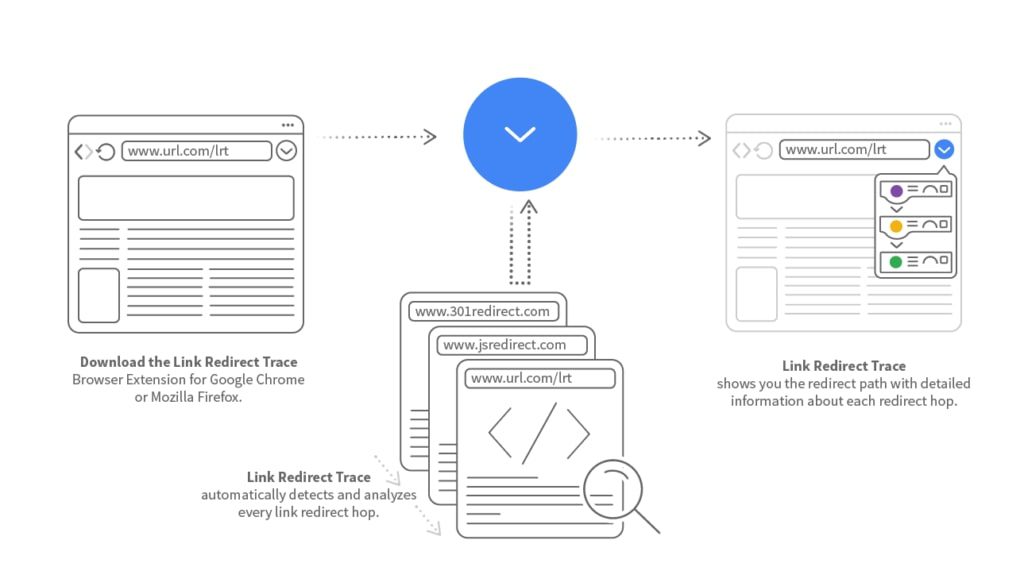
Advanced Features
The Link Redirect Trace Firefox addons and Chrome extension also include several advanced features that can be useful in certain scenarios. For example:
- You can configure the extension settings to customize the behavior and appearance of the extension.
- You can customize the display of the results to show only the information that is most relevant to you.
- You can use the extension in private browsing mode to ensure your browsing history is not saved.
Troubleshooting
If you encounter any issues with the Link Redirect Trace addons or extension, there are a few common solutions you can try. For example:
- Make sure that the extension is enabled in your browser.
- Clear your browser cache and cookies.
- Disable any other browser addons/extensions that may be interfering with the Link Redirect Trace.
Alternatives
While the Link Redirect Trace Firefox addons and Chrome extension is a great tool for tracing links, there are also other tools and extensions that can accomplish the same task. Some popular alternatives include:
FAQs
Is the Link Redirect Trace Firefox addons or Chrome extension free?
Yes, the extension is completely free to download and use.
Can the extension trace links that use HTTPS?
Yes, the extension can trace links that use HTTPS.
Does the extension track my browsing history?
No, the extension does not track your browsing history.
How can I report a bug or suggest a new feature for the extension?
You can report bugs and suggest new features on the Link Redirect Trace addons or extension’s GitHub page.
Conclusion
In conclusion, the link redirect trace Firefox addons or Chrome extension is a useful tool for website owners and developers who want to manage their website’s redirects more effectively.
By providing a comprehensive view of the redirect chain and a visual representation of the flow of traffic, this extension can help users identify and fix redirect issues quickly.
As such, it is an essential tool for anyone who wants to maintain a high-performing website and improve their search engine rankings.
- NordVPN New Sales 30% OFF!!!
- Ultimate Photography Bundle for new users
- Get 4 Months Free on All Shared Hosting Plans With Code, wpe4free. Buy now!
Save 35% On Tools Tailored For Your Amazon Business
Fix 6 Common WordPress Errors
If you’re looking for more tips on how to fix WordPress errors, we’ve got you covered. Check out our following post on common WordPress errors and how to fix them.
- How to Fix Internal Server Error 500
- How to Fix Syntax Errors in WordPress
- How to Fix The WordPress Memory Exhausted Error
- How to Fix the WordPress White Screen of Death
- How to Fix the Error Establishing a Database Connection in WordPress
- How to Fix Briefly Unavailable for Scheduled Maintenance Errors in WordPress