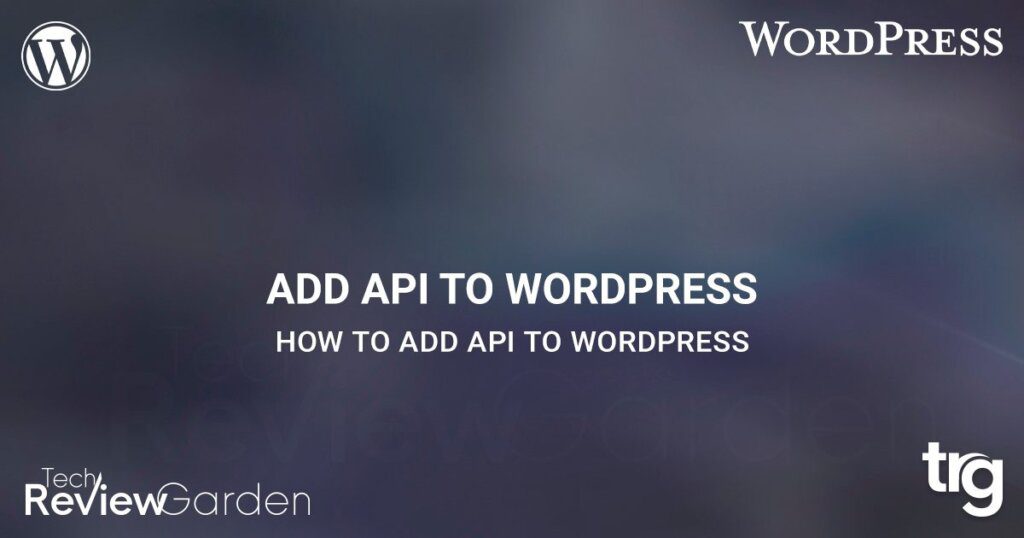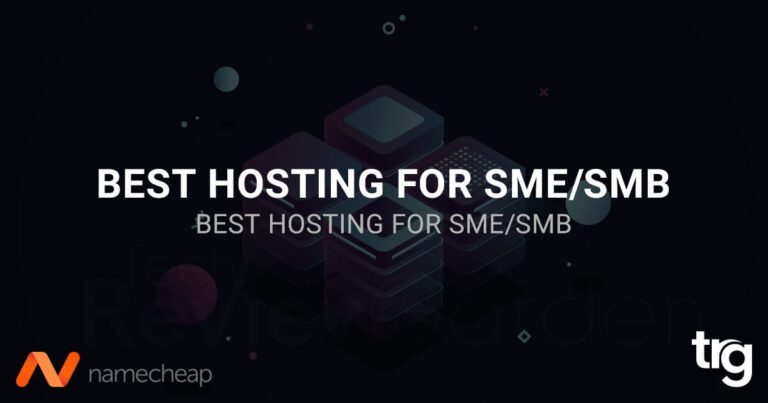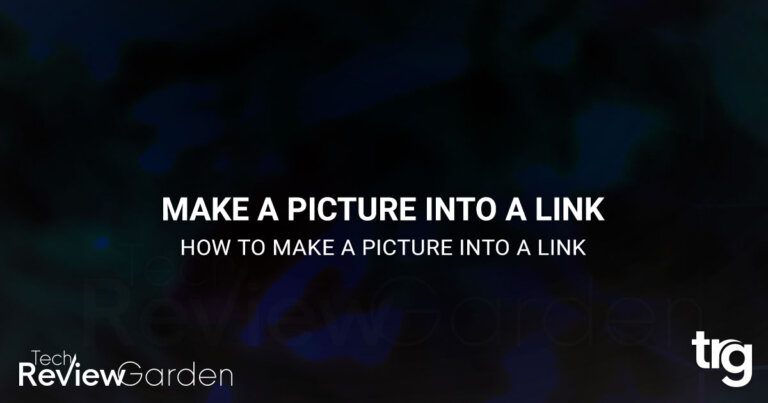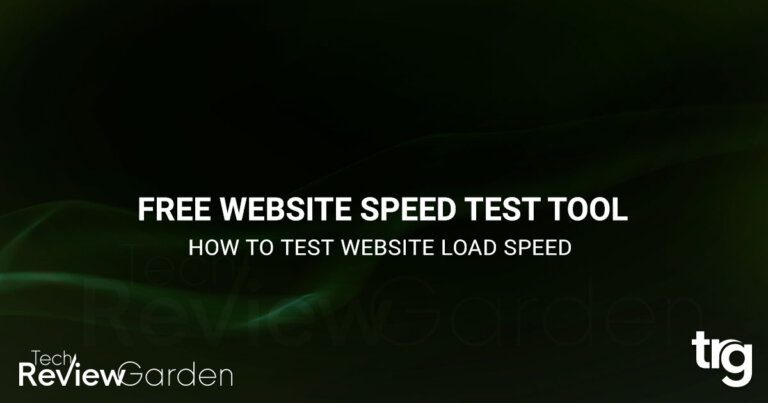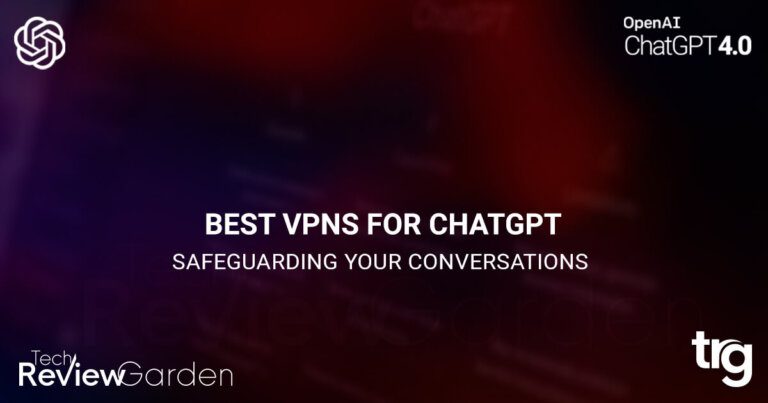Are you looking to add API to your WordPress site? Good news! It’s not as complicated as you might think. By adding API to WordPress, you can easily communicate with external platforms and services, and improve the overall functionality of your site.
In this article, we will guide you through the process of adding API to your WordPress site, step-by-step. We’ll start by explaining what API is and its importance, and then move on to the specific steps you need to take to add API to your website.
We’ll also cover common errors and troubleshooting tips, security, and privacy concerns, and provide answers to frequently asked questions.
So, let’s dive in and learn how to add API to WordPress!
Table of Contents
The API
Before we get into the specifics of adding API to your WordPress site, let’s take a moment to understand what API is and why it’s important.
API, or Application Programming Interface, is essentially a set of rules and protocols that allow different software applications to communicate with each other. Think of it as a language that allows different programs to talk to each other and share information.
In the case of WordPress, the API allows developers to access and interact with the data stored in your site’s database, such as posts, pages, and comments. This means that developers can use this data to create new applications, plugins, and services that integrate with your site.
WordPress REST API
Now that we understand what API is, let’s take a closer look at the specific API that we’ll be using in WordPress: the REST API.
The REST API is a type of API that uses HTTP requests to GET, POST, PUT, and DELETE data. It’s built into WordPress and can be accessed by installing and activating the REST API plugin.
Using the REST API in WordPress has several benefits, such as improving site performance, enabling cross-platform communication, and making it easier to create custom applications and services that integrate with your site.
Adding API to WordPress Site
Now that we understand the basics of API and the WordPress REST API, let’s dive into the specific steps you need to take to add API to your WordPress site.
Install and activate the REST API plugin: The REST API plugin is not installed by default in WordPress, so you’ll need to install and activate it. You can do this by going to the “Plugins” section in your dashboard, clicking “Add New,” and searching for “REST API.”
Create a custom endpoint: After activating the REST API plugin, you can create a custom endpoint that enables external applications to access the data on your site. To accomplish this, you can add custom code to your site’s functions.php file or utilize a plugin such as Custom Post Type UI.
Set up the endpoint with the required functions: Once you’ve created your custom endpoint, you’ll need to set it up with the required functions. This can include defining the data you want to make available, specifying the HTTP methods that can be used, and setting up authentication.
Test the endpoint: Once your endpoint is set up, it’s important to test it to ensure that it’s working as expected. You can do this by using a tool like Postman or cURL to make HTTP requests to your endpoint and verify that you’re receiving the expected data.

How to Integrate External API in WordPress
To integrate an external API in WordPress, you can follow these steps:
Find the API documentation: Before integrating an external API in WordPress, you need to find the documentation of the API that you want to use. The documentation will provide you with information about the API endpoints, parameters, and authentication methods.
Create a plugin or use an existing one: To integrate an external API, you can either create a new plugin or use an existing one. If you are creating a new plugin, you can use the WordPress Plugin Boilerplate as a starting point.
Add the API credentials: To access the external API, you need to add the API credentials to your plugin. This typically involves adding a username and password or an API key to your plugin’s settings.
Write the API integration code: Once you have added the API credentials, you can write the code to access the API endpoints. This may involve making HTTP requests using the WordPress HTTP API, parsing the JSON or XML responses, and displaying the results on your WordPress site.
Test the integration: Once you have written the API integration code, you should test it thoroughly to ensure that it is working correctly. You may need to make adjustments to your code or API credentials if there are any errors or issues.
Update your plugin and publish it: Once you have tested your API integration code and made any necessary adjustments, you can update your plugin and publish it to the WordPress Plugin Directory or distribute it through other channels.
By following these steps, you can integrate an external API in WordPress and enhance the functionality of your website or application.
Using WordPress API With Other Platforms
Now that you’ve added API to your WordPress site, you can use it to communicate with other platforms and services. This can be done by setting up API for third-party platforms, or by using API to integrate WordPress with external services.
Some examples of using API to integrate with other platforms include integrating your site with social media platforms like Facebook and Twitter, or integrating with e-commerce platforms like WooCommerce.
Security and Privacy Concerns
When adding API to your WordPress site, it’s important to consider security and privacy concerns. This includes understanding the potential security risks and vulnerabilities of API integration, and taking steps to secure your API integration and protect user privacy.
Some best practices for securing API integration include using secure authentication methods, encrypting data in transit, and limiting access to your API to trusted users or applications.
Being transparent with your users about how you use their data and obtaining their consent when necessary is also important. You can achieve this by including a privacy policy on your site that clearly states how you collect, store, and use data, and by explicitly obtaining consent from users before accessing or using their data.
FAQs
What is API?
An API, or Application Programming Interface, is essentially a set of protocols and tools that allows different software applications to communicate with each other.
Why is API Important in WordPress?
APIs are important in WordPress because they make it possible to connect your website to other platforms and services, like social media networks or e-commerce systems, without having to manually enter data.
How Do I Add API to My Website?
Adding an API to your WordPress site is pretty straightforward. First, you’ll need to decide what kind of API you want to use. WordPress has its own REST API built-in, which can be enabled in your site’s settings. You can also use third-party APIs, like the ones provided by Facebook or Twitter, by registering for an API key and configuring the plugin that corresponds with the API.
What is the WordPress REST API?
The WordPress REST API is a powerful tool that allows you to interact with your site’s content and data in a variety of ways. It’s a standardized way to access and modify information from your site’s database, and it can be used for everything from creating custom forms to building custom plugins.
What Are Some Benefits of Using the REST API in WordPress?
There are many benefits to using the REST API in WordPress. It allows for faster, more efficient data transfers between your site and external platforms, and it can help you build more complex and dynamic applications. It’s also very flexible and can be used with a variety of programming languages and frameworks.
How Do I Create a Custom Endpoint in WordPress?
Creating a custom endpoint in WordPress is relatively easy, and there are many tutorials and resources available online to help you get started. Essentially, you’ll need to define a new route for your API and write the code that will handle requests to that endpoint.
What Are Some Common API Errors and How Can I Troubleshoot Them?
Some common API errors include authentication errors, rate-limiting issues, and server errors. These can often be troubleshot by reviewing the API documentation and checking your API keys and configuration settings.
What Are Some Best Practices for Securing API Integration in WordPress?
When it comes to securing your API integration in WordPress, there are a few best practices to keep in mind. You’ll want to make sure that your API keys are stored securely and that you’re using encryption protocols like SSL. You should also limit access to your API to trusted users and use rate limiting to prevent excessive requests.
How Can I Use API to Integrate My WordPress Site With External Platforms and Services?
Using APIs to integrate your WordPress site with external platforms and services can be very powerful. For example, you might use the Twitter API to display your latest tweets on your site, or the PayPal API to process payments for products or services. The possibilities are endless!
What Are Some Privacy and Security Concerns to Consider When Adding API to WordPress?
Of course, it’s important to consider privacy and security concerns when adding APIs to your WordPress site. You’ll want to make sure that you’re only sharing data that’s necessary for the integration, and that you’re using secure methods to transmit and store that data. You should also keep an eye out for any potential vulnerabilities in the API you’re using, and take steps to mitigate those risks.
Conclusion
Adding API to your WordPress site can greatly improve its functionality and enable it to communicate with external platforms and services. By following the steps outlined in this article, you can add API to your WordPress site and take advantage of its many benefits.
Remember to always prioritize security and privacy when adding API to your site, and to stay vigilant against common errors and issues that may arise. With the right approach and tools, you can successfully add API to your WordPress site and enhance its capabilities.
NordVPN New Sales 30% OFF!!!
Save 35% On Tools Tailored For Your Amazon Business
Read Redirect Posts
If you’re looking for more redirects post, check out our following posts:
- How To Redirect To Another Page In HTML
- When Would It Be Necessary To 301 Redirect?
- 11 Best WP 301 Redirect Plugins For Improved SEO
- Best 404 Redirect WordPress Plugin: Everything You Need to Know
- How To Make A Redirect Link In WordPress: A Step-by-Step Guide
- How To Install Link Redirect Trace On Firefox And Chrome
- What Does 404 Page Not Found Mean? Understand The Error
- 301 Redirect In PHP: The Key To Maintaining Your Website’s SEO