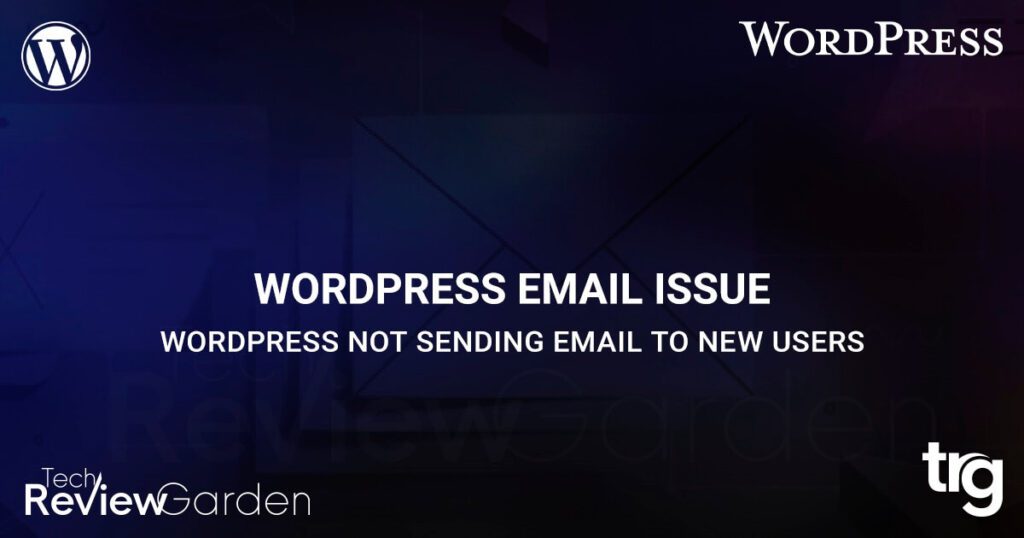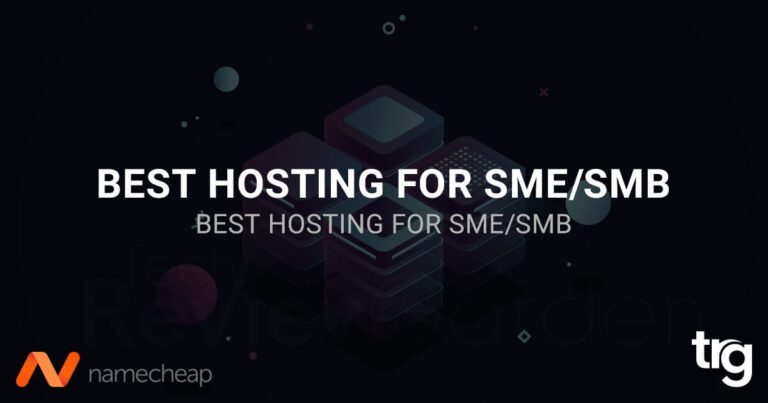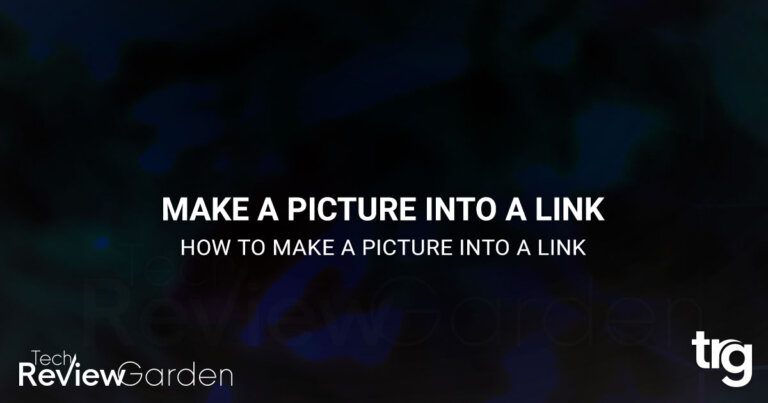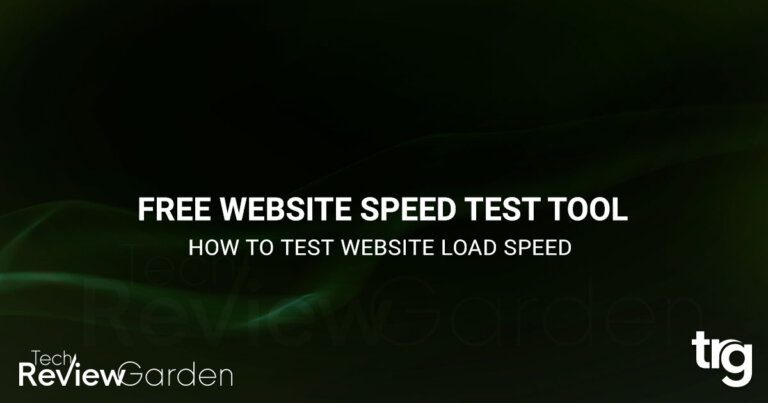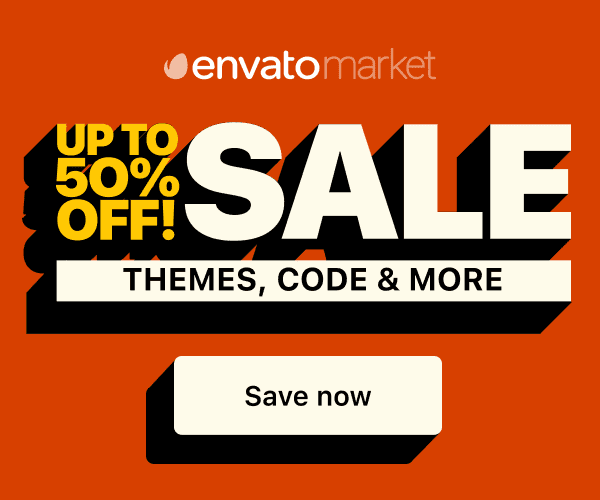If you’ve ever encountered an issue where WordPress not sending emails to new users, you know how frustrating it can be. This issue can prevent new users from receiving their login credentials or other important notifications. However, sometimes WordPress may fail to send these emails, which can be frustrating for website owners.
In this article, we’ll explore some common reasons why WordPress fails to send emails and how to troubleshoot and fix this issue.
Table of Contents
How WordPress Sends Emails
Before we dive into the troubleshooting process, it’s important to understand how WordPress sends emails. WordPress is one of the most popular content management systems, with millions of websites running on its platform. It is known for its simplicity, user-friendliness, and versatility.
One of the features of WordPress is the ability to send emails to new users when they register for your website. WordPress uses the PHP mail function to send emails, which relies on the server’s email settings.
If the server is not configured correctly or is using an outdated email service, WordPress may not be able to send emails.

Reasons Why WordPress Not Sending Email to New Users
There are several reasons why WordPress may fail to send emails to new users. Here are some of the most common reasons:
1. Incorrect Email Settings
If the email settings on your server are incorrect, WordPress won’t be able to send emails. Make sure that the email settings in your WordPress installation are correct and match the settings provided by your email service provider.
2. Email Service Provider Issues
If you are using a third-party email service provider like Mailchimp or Sendinblue, there could be issues with their servers. Sometimes, email service providers can have issues that prevent WordPress from sending emails.
Check with your email service provider to make sure that their services are functioning properly.
3. Email Filtering
In some cases, email filters can prevent WordPress from sending emails. Check your spam and junk folders to make sure that the emails aren’t being filtered into those folders.
Sometimes, spam filters can block emails from WordPress. This is especially true if you are using a free email service like Gmail or Yahoo.
4. Incorrect SMTP Settings
SMTP (Simple Mail Transfer Protocol) is the protocol used to send emails. If your SMTP settings are incorrect, WordPress may not be able to send emails.
5. Firewall or Security Plugin Restrictions
If your website has a firewall or security plugin installed, it may be blocking WordPress from sending emails. Check the settings of your firewall or security plugin to make sure that it is not restricting email traffic.
If you have installed a plugin that modifies the email functionality of WordPress, it could be conflicting with the default email settings.
6. PHP Mail Function
WordPress uses the PHP mail function to send emails. If this function is not working correctly on your server, WordPress may not be able to send emails.
7. Outdated WordPress Version
An outdated version of WordPress may not be compatible with the latest email technologies. Make sure that you are using the latest version of WordPress to avoid compatibility issues.
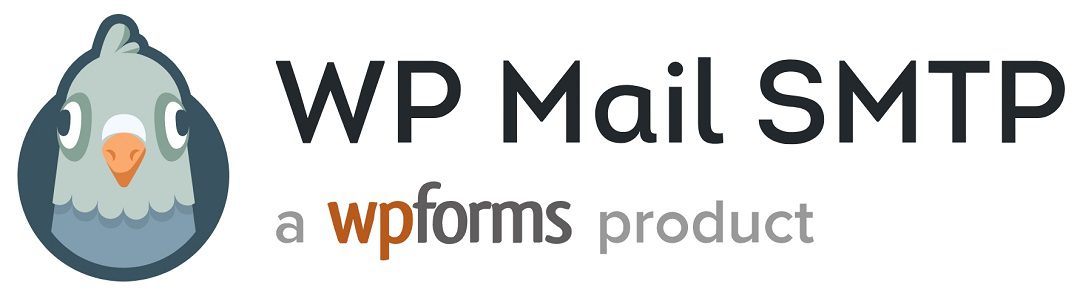
Solutions to WordPress Fails to Send Emails
Now that you understand the reasons why WordPress may fail to send emails, let’s explore some troubleshooting steps to fix the issue:
1. Check Email Settings
The first step is to check the email settings in your WordPress installation. Go to the Settings > General page in your WordPress dashboard and make sure that the email address is correct and matches the email address provided by your email service provider. Also, make sure that the “From” name is set correctly.
2. Check SMTP Settings
The first thing you should do is check your SMTP settings. Make sure that the hostname, port number, username, and password are correct. You can find these settings in the WordPress dashboard under Settings -> Email.
3. Use a Plugin
If you are not comfortable with modifying SMTP settings, you can use a plugin like WP Mail SMTP. This plugin will help you configure your SMTP settings and ensure that emails are sent correctly. There are more plugins available that can help you troubleshoot and fix email issues in WordPress.
4. Check Spam Filters
Check your spam filters to ensure that emails from WordPress are not being blocked. You can also whitelist the email address that WordPress uses to send emails.
5. Check Email Logs
WordPress keeps a log of all emails sent from your website. You can check this log to see if WordPress is actually sending emails. If the log shows that emails are being sent, the issue may be with the recipient’s email service provider.
6. Check Firewall or Security Plugin Settings
If you have a firewall or security plugin installed, check the settings to make sure that they are not blocking email traffic. You may need to whitelist the IP address of your email service provider to allow email traffic.
If you have installed a plugin that modifies the email functionality of WordPress, try disabling it and see if the problem is resolved.
7. Contact Your Email Service Provider
If you are using a third-party email service provider, contact their support team to check if there are any issues with their servers.
8. Use a Different PHP Mail Function
If the PHP mail function is not working correctly, you can try using a different function like the SMTP or the PHPMailer function.
9. Update WordPress
Make sure that you are using the latest version of WordPress to avoid compatibility issues with the latest email technologies.
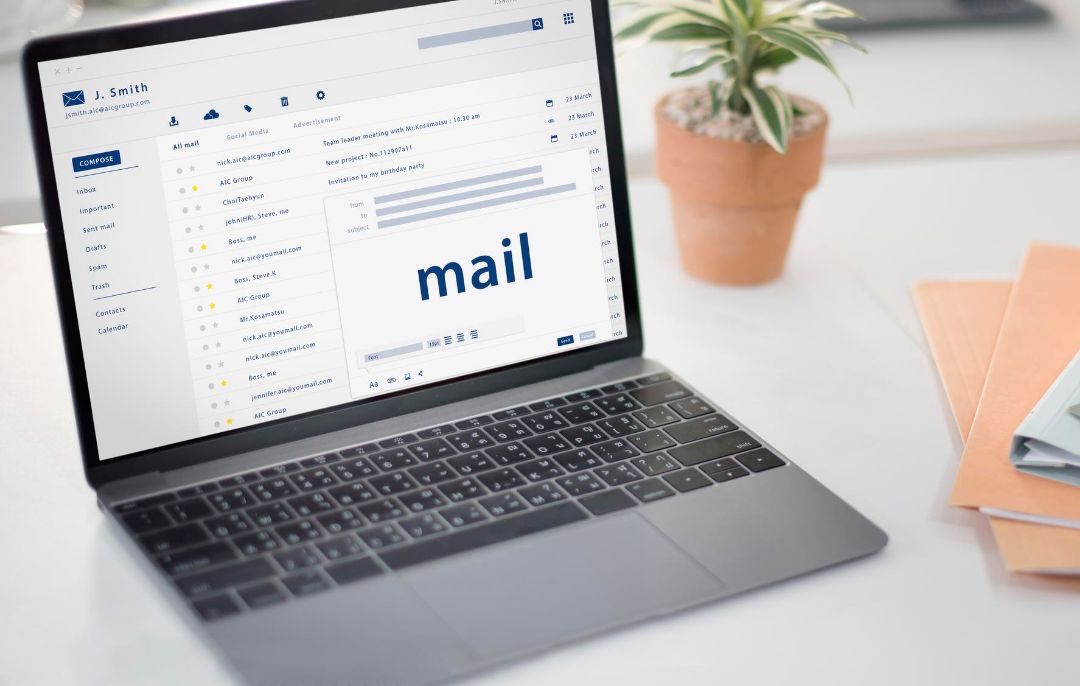
FAQs: WordPress Not Sending Email to New Users
Why is WordPress fails to send email?
There could be several reasons for this, including incorrect SMTP settings, spam filters, email service provider issues, plugin conflicts, and PHP mail function issues.
How do I check my SMTP settings in WordPress?
You can find your SMTP settings in the WordPress dashboard under Settings -> Email.
Can I use a plugin to fix the issue of WordPress failing to send emails?
Yes, you can use a plugin like WP Mail SMTP to fix the issue.
How do I know if my WordPress website is not sending emails?
You can check if your WordPress website is not sending emails by creating a test user account and checking if you receive an email notification.
How can I fix the email-sending issue in WordPress?
You can fix the email-sending issue in WordPress by checking the email settings, using a plugin, checking email logs, checking firewall or security plugin settings, and updating WordPress to the latest version.
What should I do if my WordPress website is still not sending emails after troubleshooting?
If your WordPress website is still not sending emails after troubleshooting, you may need to contact your hosting provider or email service provider for further assistance.
Can using a third-party email services provider like Gmail or Yahoo fix the email-sending issue in WordPress?
Using a third-party email services provider like Gmail or Yahoo can help fix the email-sending issue in WordPress, but it require some additional setup and configuration.
How can I prevent email-sending issues in WordPress in the future?
To prevent email-sending issues in WordPress in the future, make sure to keep your WordPress installation up-to-date, use a reliable email service provider, and regularly check and update your email settings.
How do I whitelist the email address used by WordPress?
You can whitelist the email address used by WordPress by adding it to your email client’s address book or contact list.
What should I do if none of the solutions work?
If none of the solutions work, you can contact your hosting provider or a WordPress developer for assistance.

Conclusion: WordPress Not Sending Email to New Users
WordPress not sending email to new users can be a frustrating problem, but it is not uncommon. The good news is that there are several causes and solutions to fix it.
By checking your SMTP settings, using a plugin, checking spam filters, contacting your email service provider, disabling email-modifying plugins, or using a different PHP mail function, you can ensure that emails are sent correctly.
If you are still facing the issue, do not hesitate to seek assistance from your hosting provider or a WordPress developer. By following the tips in this troubleshooting guide, you can resolve the issue and ensure that your new users receive important emails from your website.
Fix 8 Common WordPress Errors
If you’re looking for more tips on how to fix WordPress errors, we’ve got you covered. Check out our following post on common WordPress errors and how to fix them.
- How to Fix Internal Server Error 500.
- How to Fix Syntax Errors in WordPress.
- How to Fix the WordPress White Screen of Death.
- How To Fix The Image Upload Issue In WordPress.
- How to Fix The WordPress Memory Exhausted Error.
- How to Fix the Error Establishing a Database Connection in WordPress.
- How to Fix Briefly Unavailable for Scheduled Maintenance Errors in WordPress.
- Why You Should Disable Xmlrpc in WordPress (Complete Guide).