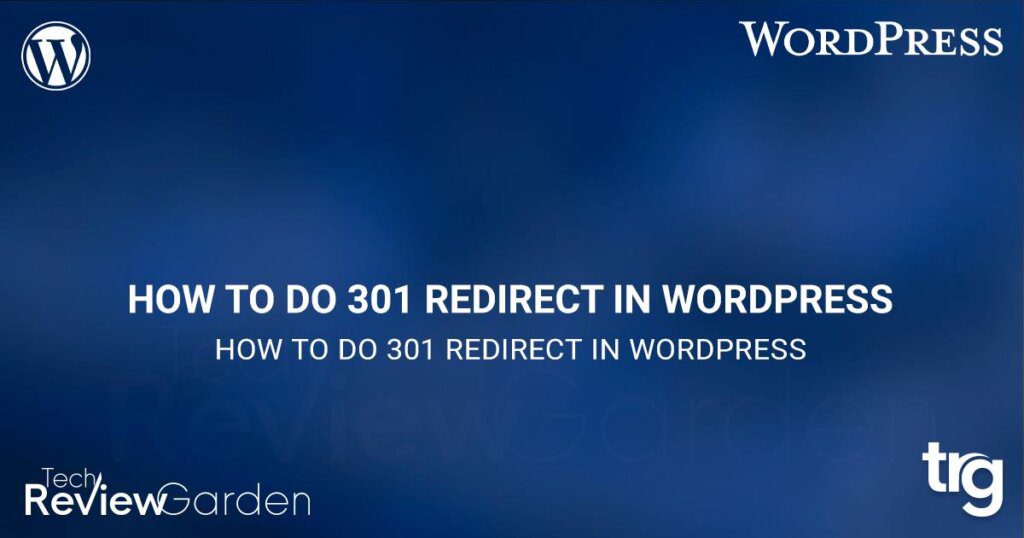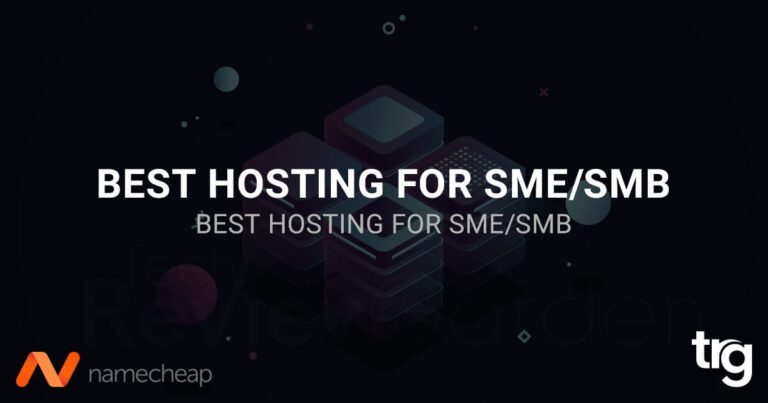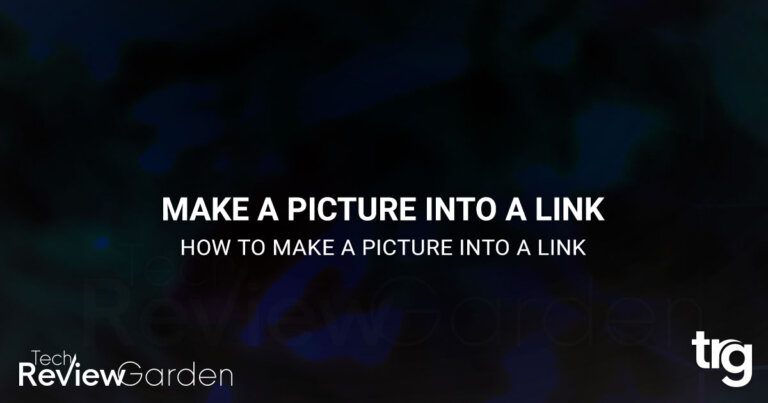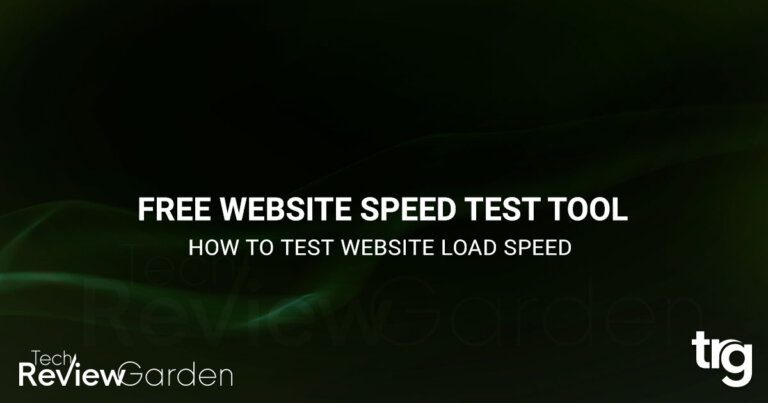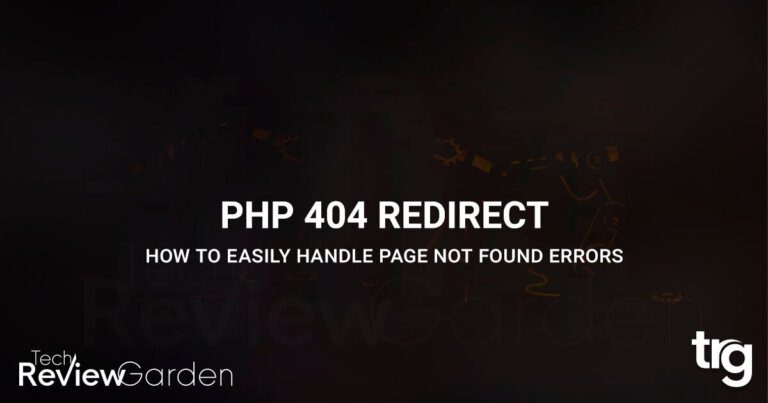In the world of website management, ensuring a seamless user experience and maintaining search engine rankings are paramount. When you need to change a URL or move your content to a new location, it’s important to implement a 301 redirect.
In this article, we’ll explore how to effectively perform a 301 redirect in WordPress, ensuring that both users and search engines can effortlessly navigate your website.
Table of Contents
What is a 301 Redirect?
A 301 redirect is a method used to permanently redirect one URL to another. It informs search engines that the original URL has been moved permanently to a new location. This redirection helps preserve the SEO value, backlinks, and user traffic associated with the old URL.
Why Are 301 Redirects Important?
Before we delve into implementing a 301 redirect in WordPress, let’s understand why it is crucial. We already know that a 301 redirect is a permanent redirect from one URL to another, indicating that the original URL has been permanently moved. By using a 301 redirect, you can ensure that visitors who try to access the old URL are automatically redirected to the new one, preserving the traffic and SEO value associated with the original URL.
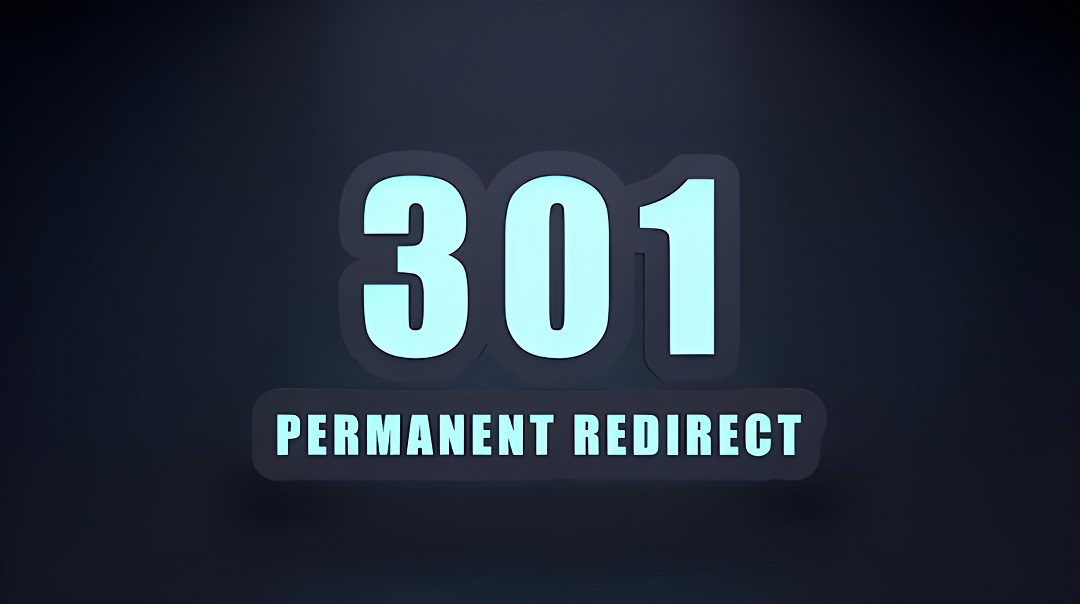
How to Do a 301 Redirect in WordPress?
Now that we recognize the significance of 301 redirects, let’s explore how to implement them effectively in a WordPress website.
Preparing for a 301 Redirect
Before implementing a 301 redirect, it’s crucial to prepare your WordPress website.
- First, create a complete backup of your website to mitigate any unforeseen issues.
- Next, identify the URLs that require redirection and create a redirect mapping plan, ensuring you don’t miss any crucial pages.
Methods for Implementing 301 Redirects
There are several ways to implement a 301 redirect in WordPress.
- One popular method is to use the WordPress Redirection plugin. This user-friendly plugin simplifies the process of setting up and managing redirects.
- Alternatively, you can manually create redirects using the .htaccess file, which offers more control and flexibility.
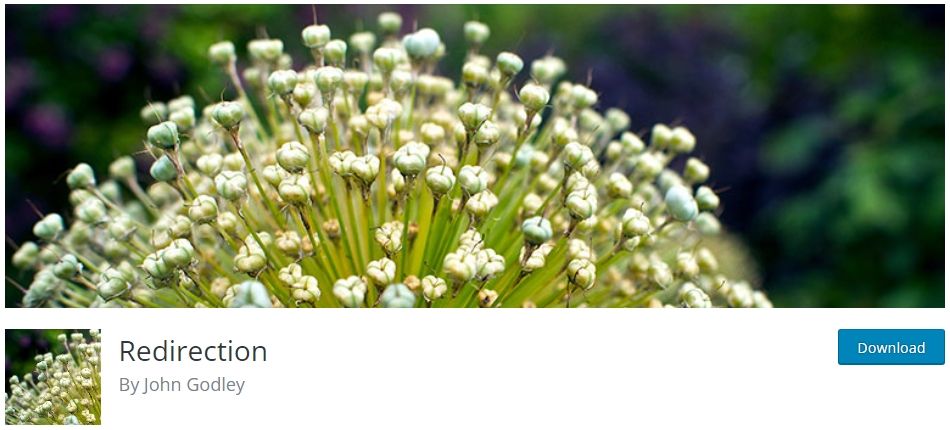
Implementing 301 Redirects with the WordPress Redirection Plugin
WordPress offers various plugins that simplify the process of setting up redirects. One such plugin is “Redirection,” which provides a user-friendly interface to manage your redirects effectively. To utilize this plugin, follow these steps:
- Install and activate the “Redirection” plugin from the WordPress plugin repository.
- Navigate to the plugin’s settings under “Tools” in the WordPress dashboard.
- Click on “Add New” and fill in the source URL (the URL you want to redirect from) and the target URL (the URL you want to redirect to).
- Choose the type of redirect, which should be “301 Moved Permanently” in this case.
- Save your changes, and the 301 redirects will be in effect.
Manual Redirects via .htaccess File
Redirect the Entire Domain Name to Another Domain Name
For users who prefer a more hands-on approach, you can implement manual 301 redirects using the .htaccess file in your WordPress installation. This method offers more control and flexibility, especially for advanced users.
- To access the .htaccess file, you’ll need to connect to your website using FTP or a file manager provided by your hosting provider. Locate the .htaccess file in the root directory of your WordPress installation.
- Before making any changes, it’s essential to create a backup of the .htaccess file. This precaution ensures that you can revert back in case any issues arise.
- Once you have the .htaccess file open, you can add redirect rules using the appropriate syntax. To create a 301 redirect, you need to specify the source URL and the target URL.
- Here’s an example of how a redirect rule looks in the .htaccess file:
Options +FollowSymLinks
RewriteEngine On
# Redirect example.com to www.example.com
RewriteCond %{HTTP_HOST} ^example\.com$ [NC]
RewriteRule ^(.*)$ http://www.example.com/$1 [R=301,L]
- Replace “example.com” with your actual domain name.
- Save the .htaccess file.
When someone visits “example.com,” they will be redirected to “www.example.com” using a 301 redirect, which signifies a permanent redirect. The [R=301] flag ensures the redirect is performed correctly, and the [L] flag indicates that this is the last rule to process.
Please note that mod_rewrite must be enabled on your server for this to work. Also, make sure to test the redirect after implementing it to ensure it functions as expected.
Redirect a Single Page to Another Page vai .htaccess File
For advanced users who prefer to edit the .htaccess file manually, follow these steps:
- Access your WordPress site’s root directory using an FTP client or file manager.
- Locate the .htaccess file, which is typically found in the root directory.
- Download a backup copy of the .htaccess file before making any changes.
- Open the .htaccess file using a text editor.
- Add the following line of code to set up a 301 redirect: “Redirect 301 /old-url/ http://www.example.com/new-url”
- Replace “/old-url/” with the URL you want to redirect from and “http://www. example.com/new-url” with the target URL.
- Save the .htaccess file and upload it back to your website’s root directory, overwriting the existing file if prompted.
Redirecting Individual Pages
In addition to redirecting entire domains or directories, you may need to redirect individual pages or posts within your WordPress website. This can occur when you change the permalink structure or move content to different locations.
To redirect a single page or post, you can use a plugin like “Redirection” or “Yoast SEO.” These plugins provide a user-friendly interface where you can set up individual redirects without the need to modify the .htaccess file manually.
By redirecting individual pages, you ensure that any incoming traffic or search engine referrals to the old URL are seamlessly redirected to the new location. This preserves the user experience and prevents the frustration of encountering broken or dead links.
Testing and Verifying 301 Redirects
Once you have implemented 301 redirects in your WordPress website, it’s essential to test and verify their effectiveness. Several online tools are available that allow you to check if the redirects are working correctly.
Using an online redirect checker, you can enter the original URL and verify if it redirects to the new URL as intended. These tools help identify any issues or misconfigurations in your redirects, allowing you to fix them promptly.
It’s also important to verify the redirects within WordPress itself. Navigate to the redirected URLs and ensure that they are correctly redirecting to the desired destination. By performing these checks, you can ensure that both users and search engines are seamlessly redirected to the correct locations.
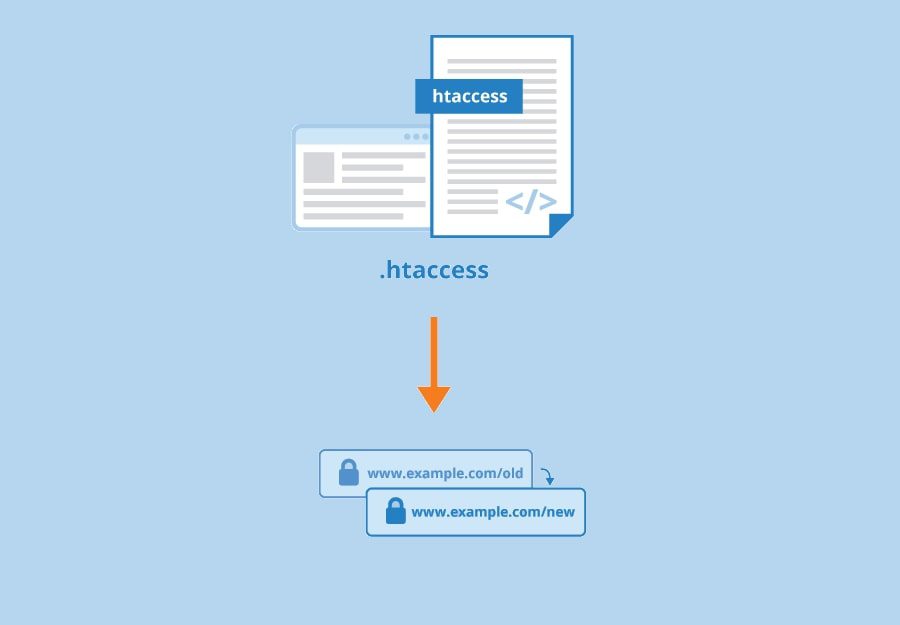
SEO Considerations for 301 Redirects
When implementing 301 redirects, it’s crucial to consider the impact on your website’s SEO. While 301 redirects preserve most of the SEO value from the original URL, there are a few additional steps you should take to ensure a smooth transition:
Update Internal Links and References: After implementing redirects, update any internal links, navigation menus, or references within your website to point to the new URLs. This helps search engines and users navigate your site seamlessly.
Communicate Changes to Search Engines: To inform search engines about the URL changes, submit an updated XML sitemap through Google Search Console or Bing Webmaster Tools. This helps search engines crawl and index new URLs more efficiently.
Monitor for Broken Redirects: Regularly monitor your website for any broken or incorrect redirects.
Common Mistakes to Avoid
While implementing 301 redirects in WordPress, it’s essential to avoid common mistakes that can lead to issues with your website’s functionality and SEO. Here are a few mistakes to watch out for:
Incorrectly Configuring Redirects: Double-check that you have set up the redirects correctly. Mistyped URLs or missing slashes can result in redirect errors and broken links.
Forgetting to Update Internal Links: When you redirect a URL, make sure to update any internal links within your website that previously pointed to the old URL. This ensures a smooth user experience and prevents users from encountering broken links.
Not Monitoring for Broken Redirects: Regularly monitor your website for any broken or incorrect redirects. Over time, URLs might change or become obsolete, leading to broken redirects. Use tools or plugins to identify and fix any issues promptly.
Tips for a Successful 301 Redirect Strategy
To ensure a successful 301 redirect strategy for your WordPress website, consider the following tips:
Implement Redirects During Website Migration: If you’re moving your website to a new domain or restructuring the URL hierarchy, plan and implement redirects during the migration process. This ensures a seamless transition and preserves SEO value.
Handle Redirect Chains and Loops: Avoid redirect chains or loops, where multiple redirects occur in a sequence or redirecting back to the original URL. These can negatively impact website performance and confuse search engines.
Regularly Review and Maintain Redirects: As your website evolves, URLs may change, pages may be deleted, or new content may be added. Regularly review your redirects to ensure they are up-to-date and relevant.
FAQs: 301 Redirect in WordPress
Do I need to implement 301 redirects for every URL change?
Not necessarily. It’s recommended to implement 301 redirects for significant URL changes, page migrations, or when consolidating content. Minor changes can be handled with canonical tags or other methods.
Can I remove redirects after a certain period of time?
It’s generally safe to keep 301 redirects in place permanently. However, if you no longer need a redirect, you can remove it. Ensure that the old URL returns a 404 or 410 status code to indicate its removal.
Will 301 redirects impact my website’s performance?
When properly implemented, 301 redirects have minimal impact on website performance. However, excessive redirect chains or loops can slow down page loading times.
Can I use plugins to monitor broken redirects?
Yes, there are WordPress plugins available that can help you monitor and identify broken redirects on your website. These plugins provide alerts or notifications when issues are detected.
How long does it take for search engines to recognize and process 301 redirects?
Search engines process and recognize 301 redirects at different speeds. It can take several days to weeks for search engines to update their indexes and fully attribute the SEO value to the new URL.
Can I use a 301 redirect for temporary changes in WordPress?
No, a 301 redirect is specifically designed for permanent moves or changes. If you need to implement a temporary redirect, consider using a different redirect type, such as a 302 or 307 redirect.
Will implementing a 301 redirect affect my SEO rankings?
When done correctly, implementing a 301 redirect should have minimal impact on your SEO rankings. Search engines recognize and follow 301 redirects, transferring the SEO value from the old URL to the new one. However, it is essential to ensure that the new URL has relevant content and matches the intent of the original page.
Can I set up multiple 301 redirects in WordPress?
Absolutely! You can set up multiple 301 redirects in WordPress to redirect different old URLs to their corresponding new URLs. This is especially useful when you migrate a large number of pages or change your site’s URL structure.
Conclusion: How to Do 301 Redirect in WordPress
Implementing a 301 redirect in WordPress is a crucial aspect of website management. It allows you to seamlessly redirect visitors from old URLs to new ones while preserving the SEO value associated with the original URLs.
Whether you choose to use a plugin or edit the .htaccess file, make sure to test and verify the redirects to ensure they are functioning correctly. By following the steps outlined in this guide, you can successfully implement 301 redirects and maintain a smooth user experience on your WordPress website.
- NordVPN New Sales 30% OFF!!!
- Ultimate Photography Bundle for new users
- Get 4 Months Free on All Shared Hosting Plans With Code, wpe4free. Buy now!
Save 35% On Tools Tailored For Your Amazon Business
More Redirects Posts
If you’re looking for more redirects post, check out our following post:
- How To Redirect To Another Page In HTML
- When Would It Be Necessary To 301 Redirect?
- 11 Best WP 301 Redirect Plugins For Improved SEO
- Best 404 Redirect WordPress Plugin: Everything You Need to Know
- How To Make A Redirect Link In WordPress: A Step-by-Step Guide
- How To Install Link Redirect Trace On Firefox And Chrome
- What Does 404 Page Not Found Mean? Understand The Error
- 301 Redirect In PHP: The Key To Maintaining Your Website’s SEO