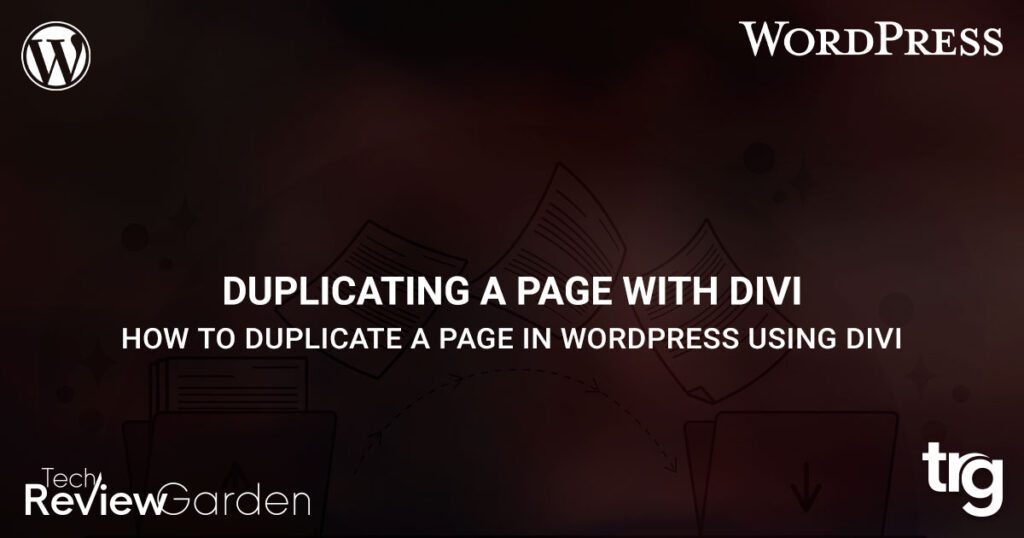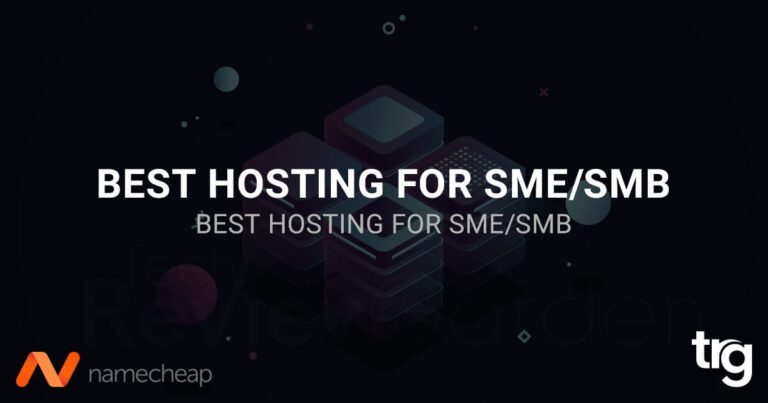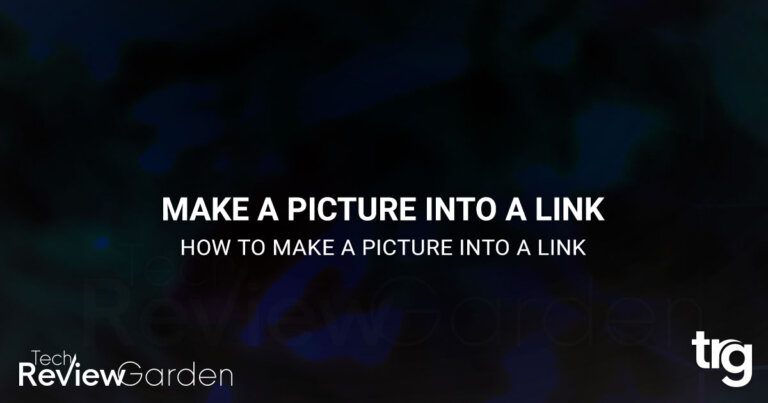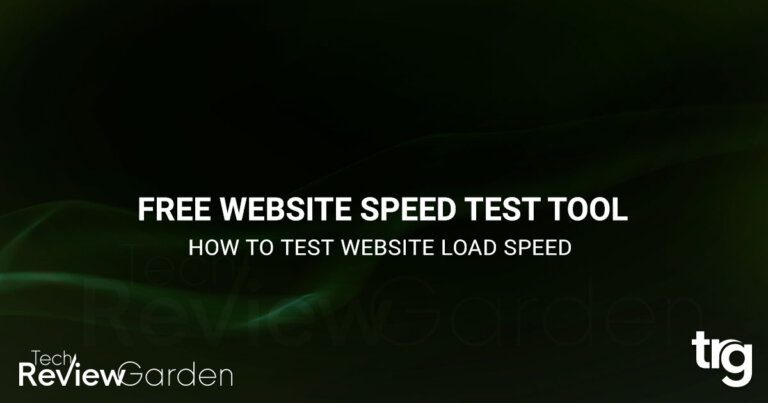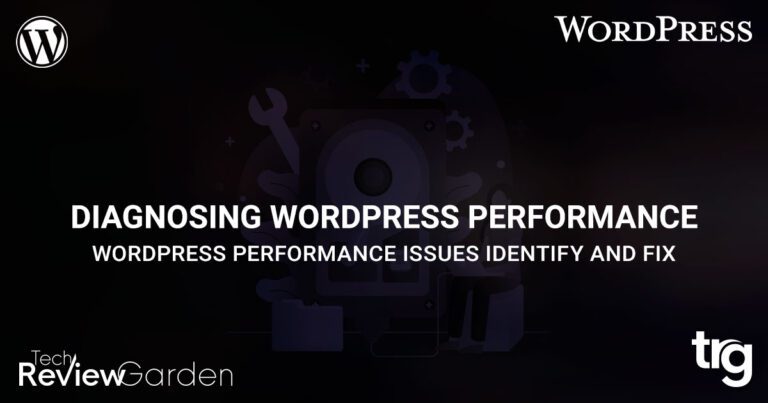If you’re a WordPress user, you know that creating a new page can take a lot of time and effort. Fortunately, there’s an easy way to speed up the process: duplicating a page. In this guide, we’ll show you how to duplicate a page in WordPress using the Divi theme.
Divi is a popular WordPress theme that’s known for its flexibility and ease of use. With Divi, you can easily create beautiful websites without any coding knowledge. And when it comes to duplicating pages, Divi makes it easy.
In this article, we’ll cover everything you need to know about duplicating pages in WordPress with Divi. We’ll cover the benefits of duplicating pages, show you how to duplicate a page step by step, and answer some frequently asked questions.
So, let’s get started!
Table of Contents
Benefits of Duplicating Pages
Duplicating a page in WordPress has several benefits. Here are some of the most significant advantages of duplicating a page:
Time-saving: Duplicating a page is much faster than creating a new one from scratch. You can save a lot of time by duplicating a page and then making the necessary changes.
Consistency: If you want to create a series of pages that have a similar design, duplicating a page is the best way to ensure consistency across all your pages.
Testing: If you want to test a new design or layout without affecting your existing pages, duplicating a page is the best way to do it. You can make changes to the duplicated page and see how it looks before applying the changes to your live site.
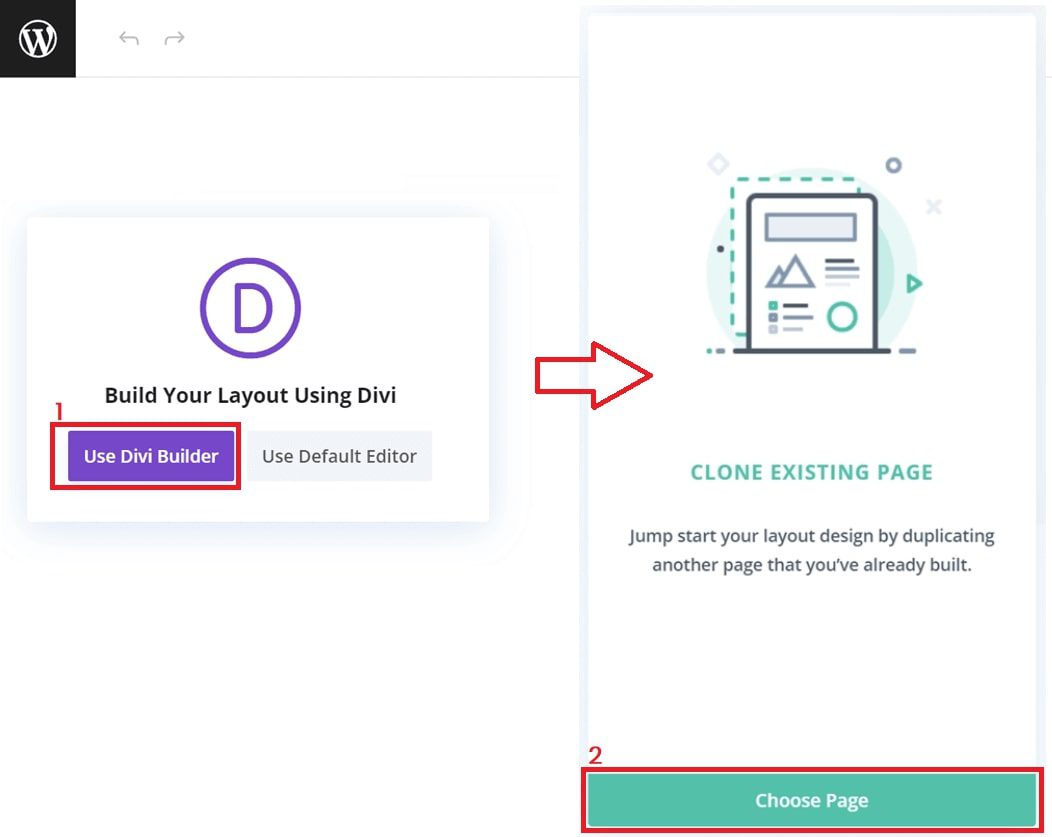
How to Duplicate a Page in WordPress Using Divi?
If you’re a Divi user and want to save time and effort in creating new pages or templates in WordPress, duplicating existing pages can be a game-changer. With Divi’s built-in feature, duplicating (or cloning) pages is a breeze. In this step-by-step guide, we’ll show you how to duplicate a WordPress page using Divi and make editing a seamless experience.
1. Accessing the Divi Builder
To get started, access the Divi Builder by clicking the “Use Divi Builder” button when editing a new page in WordPress. By choosing the Divi Builder, you gain access to a range of powerful tools and features, including the option to duplicate pages effortlessly.
2. Choosing the Clone Existing Page Option
After opening the Divi Builder, a popup will appear, presenting you with three different options to proceed with your new page. For our purpose of duplicating a page, we’ll select the third and last option: “Clone Existing Page.” This selection will enable us to replicate an existing page without any hassle.
3. Selecting the Page to Duplicate
Once you choose the “Clone Existing Page” option, a list of all existing pages within your WordPress site will be displayed. From this list, simply select the page you wish to duplicate. By doing so, you initiate the duplication process, and a new, editable version of the selected page will be created.
4. Editing the Duplicated Page
Congratulations! You now have a duplicated page ready for editing. Since the duplicated page is a brand new entity, you won’t need to worry about changing the permalink. Feel free to modify the content, update images, customize layouts, or make any necessary adjustments according to your requirements.
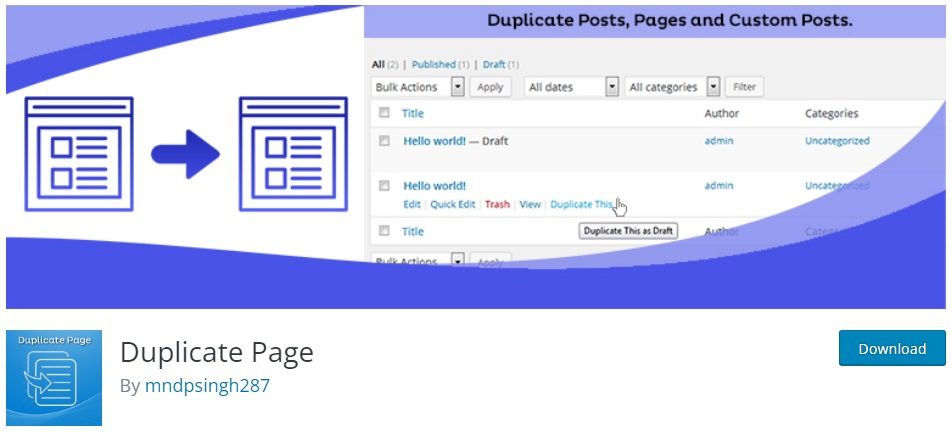
How to Duplicate a Page Using WordPress Plugin?
To duplicate a page in WordPress using Divi, you will need to follow these three simple steps:
Step 1: Install and Activate the Duplicate Page Plugin
The first step is to install and activate the Duplicate Page plugin. This plugin is available for free in the WordPress plugin repository. You can install it by going to Plugins > Add New in your WordPress dashboard and searching for “Duplicate Page”.
Step 2: Duplicate the Page or Post Using the Plugin
Once you have installed and activated the plugin, you can duplicate any page or post in your WordPress website. To duplicate a page or post, go to Pages or Posts in your WordPress dashboard and hover over the page or post you want to duplicate. You will see a “Duplicate This” option. Click on it to create a duplicate of the page or post.
Step 3: Edit the Duplicated Page or Post
Once you have created a duplicate of the page or post, you can edit it just like any other page or post. You can change the content, images, and layout as per your requirements. Once you are satisfied with the changes, you can publish the page or post.
Do you know who is best for WordPress hosting?
Frequently Asked Questions
Can I duplicate a page with its URL?
No, you cannot duplicate a page with its URL. When you duplicate a page, a new page will be created with a new URL.
Can I duplicate a page in Divi Builder?
Yes, you can duplicate a page in Divi Builder. Simply open the page you want to duplicate in Divi Builder and click on the “Duplicate” button.
Is it necessary to use Divi to duplicate a page in WordPress?
No, there are other plugins and methods available to duplicate pages in WordPress, but Divi’s built-in duplication feature makes the process quick and easy.
Can I duplicate a page and make changes without affecting the original page?
Yes, duplicating a page creates a separate copy of the original page that you can edit without affecting the original.
How do I access the page duplication feature in Divi?
Simply hover over the page you want to duplicate in the Pages menu and click on the “Duplicate” button that appears.
Can I duplicate a page and use it as a template for other pages?
Yes, duplicating a page can be a useful way to create a template for other pages on your website.
Is there a limit to how many times I can duplicate a page using Divi?
No, there is no limit to how many times you can duplicate a page using Divi.
Will duplicating a page affect the search engine ranking of my website?
Duplicating a page should not affect your website’s search engine ranking, as long as you make sure to update any duplicated content with unique and relevant information.
Can I duplicate pages in bulk using Divi?
Yes, you can select multiple pages in the Pages menu and use the bulk actions dropdown to duplicate them all at once.
Will duplicating a page also duplicate any customizations made using the Divi Builder?
Yes, duplicating a page will create an exact copy of the original page, including any customizations made using the Divi Builder.
How can I tell the duplicated page apart from the original page in the Pages menu?
Divi automatically adds the suffix “(Copy)” to the title of the duplicated page, making it easy to differentiate from the original.
Is it possible to undo a page duplication in Divi?
Yes, if you accidentally duplicate a page or no longer need the duplicated page, you can simply delete it from the Pages menu to undo the duplication.
Conclusion
Duplicating a page in WordPress using the Divi theme is a straightforward process that can save you a lot of time and effort. By duplicating pages, you can ensure consistency across your website and test new designs without affecting your live site. With the steps outlined in this guide, you’ll be able to duplicate pages in no time.
So, go ahead and give it a try! How to duplicate a page in WordPress in Divi has never been easier.
Fix 6 Common WordPress Errors
If you’re looking for more tips on how to fix WordPress errors, we’ve got you covered. Check out our following post on common WordPress errors and how to fix them.
- How to Fix Syntax Errors in WordPress
- How to Fix the WordPress White Screen of Death
- How To Fix The Image Upload Issue In WordPress
- How to Fix The WordPress Memory Exhausted Error
- How to Fix the Error Establishing a Database Connection in WordPress
- How to Fix Briefly Unavailable for Scheduled Maintenance Errors in WordPress