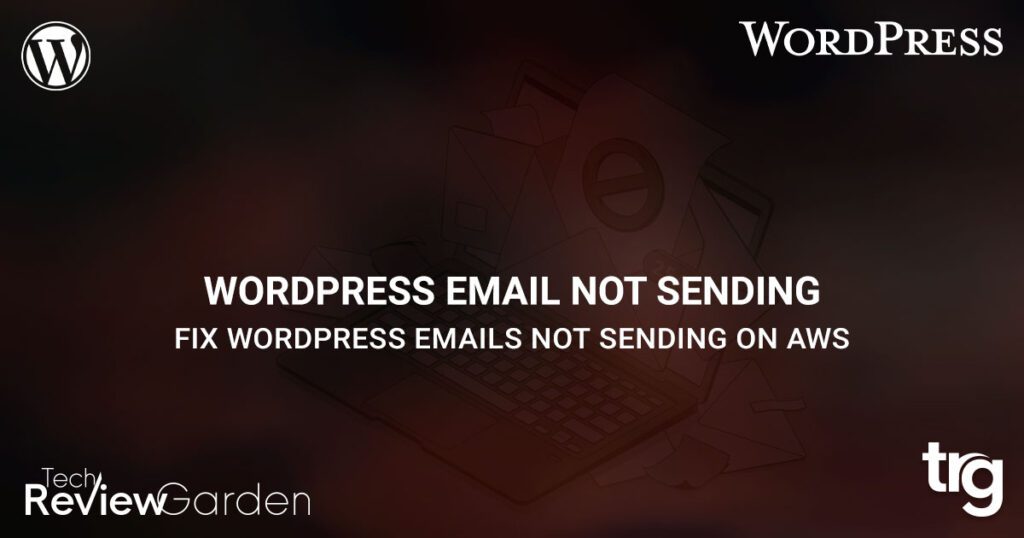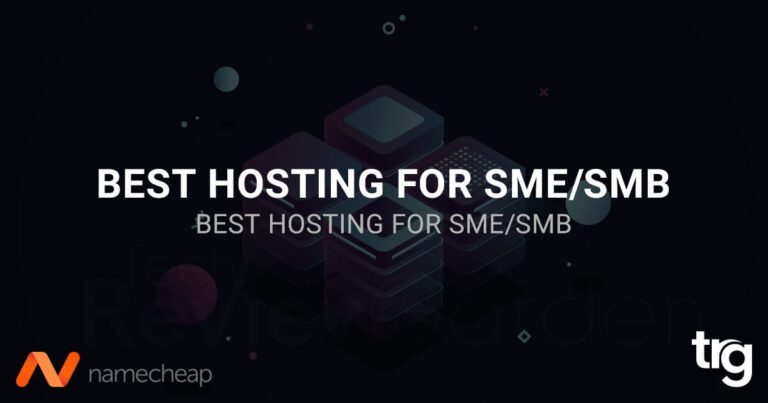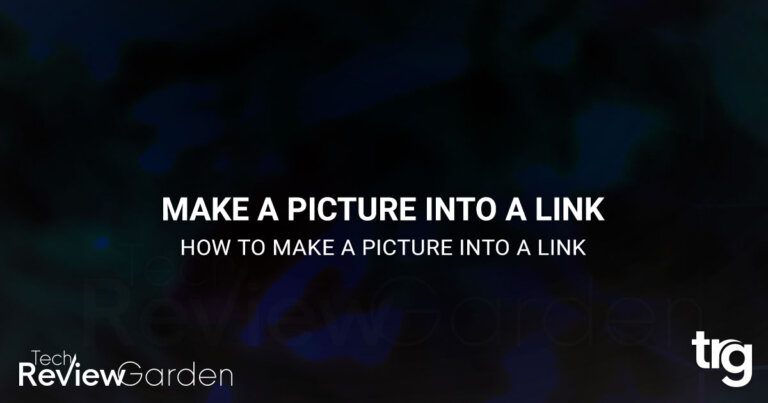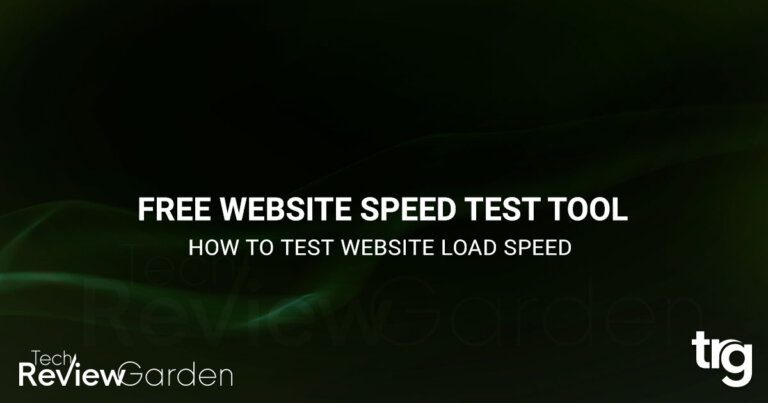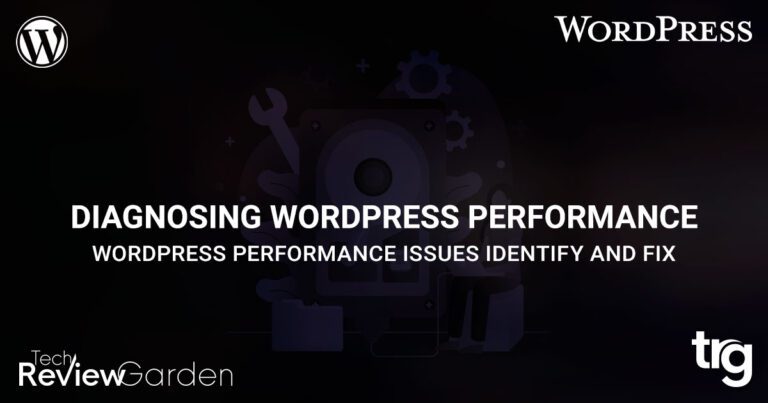If you’re running a WordPress website on Amazon Web Services (AWS), you might have experienced the issue of emails not being sent from your site. AWS WordPress not sending emails can be caused by a variety of factors, including misconfigured email settings, spam filters, or issues with your server.
In this article, we’ll explore the possible causes of this issue and provide solutions to help you get your email system up and running again.
Table of Contents
Understanding the Issue
Before we dive into the causes and solutions, let’s first understand the problem. When you use AWS to host your WordPress website, your site is running on Amazon Elastic Compute Cloud (EC2) instances.
These instances are virtual servers that are managed by AWS. In most cases, the email functionality on a WordPress site is handled by PHP’s mail function.
However, the mail function might not work properly on an EC2 instance due to various reasons.
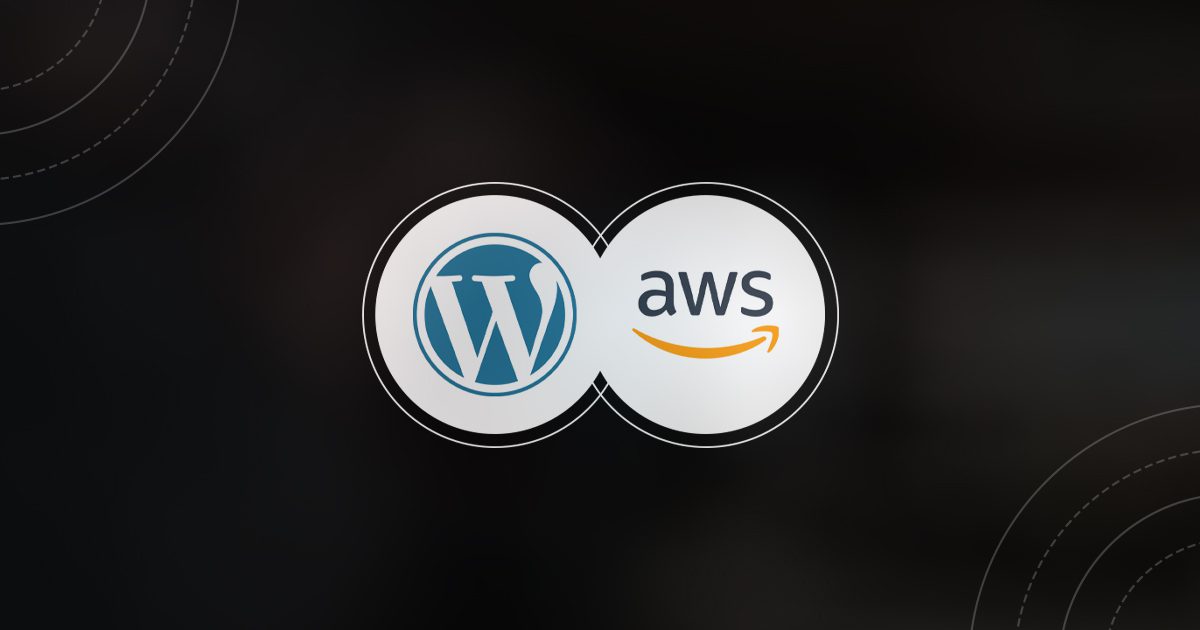
Causes of AWS WordPress Not Sending Email
There can be several reasons why your WordPress site on AWS is not sending emails. Here are some of the most common causes:
1. No Email Service Configured
By default, EC2 instances don’t come with an email service configured. This means that if you’re relying on PHP’s mail function to send emails, it won’t work because there’s no email server available to send the emails.
2. Port 25 Blocked
Another possible cause of the email issue is that the outgoing port 25 is blocked by your ISP or AWS. This is a common security measure to prevent spam emails from being sent. If port 25 is blocked, your emails won’t be able to leave the server, and hence won’t be delivered to the recipient.
3. EC2 Instance IP Address is Blacklisted
If the IP address of your EC2 instance is blacklisted by the recipient’s email provider, the emails sent from your site won’t be delivered. This can happen if the IP address has been used in the past for spamming, or if the IP address is in a range that’s known for sending spam emails.
4. PHP Mail Function is Disabled
Some hosting providers might disable the PHP mail function due to security concerns. If the mail function is disabled, you won’t be able to send emails using it.
5. Misconfigured DNS Settings
DNS settings are crucial for email delivery. If your DNS settings are not properly configured, your emails might get rejected or marked as spam by the recipient’s email provider.
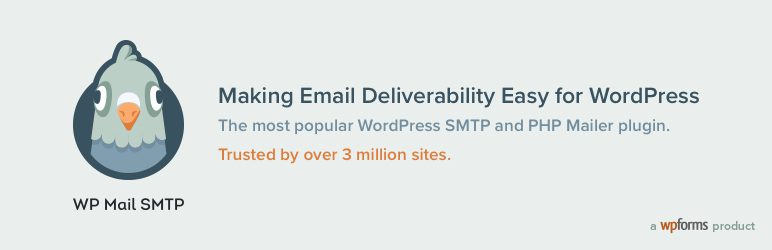
Solutions to AWS WordPress Not Sending Email
Now that we’ve understood the possible causes of the email issue, let’s look at the solutions to get your email system up and running again.
1. Use a Third-Party Email Service
One of the easiest solutions to the email issue is to use a third-party email service such as Amazon Simple Email Service (SES) or SendGrid. These services provide reliable and scalable email delivery, and you don’t have to worry about configuring an email server on your EC2 instance.
2. Use SMTP Plugin
Another solution is to use an SMTP plugin that can help you send emails through a third-party email service or your own SMTP server. SMTP plugins such as WP Mail SMTP and Easy WP SMTP can help you configure your email settings and ensure that your emails are delivered.
3. Configure Email Server on EC2 Instance
If you want to configure an email server on your EC2 instance, you can use software such as Postfix or Sendmail. These software packages can help you set up an email server on your EC2 instance and ensure that your emails are delivered.
4. Unblock Port 25
If your ISP or AWS has blocked port 25, you can request unblocking the port or use an alternative port If the outgoing port 25 is blocked, you can try unblocking it or using an alternative port such as 587. You can contact your ISP or AWS support to unblock the port, or you can configure your email settings to use an alternative port.
5. Request Removal from Blacklist
If your EC2 instance IP address is blacklisted, you can request removal from the blacklist. You can contact the recipient’s email provider and provide them with the details of the issue. Once the issue is resolved, you can request removal from the blacklist.
6. Enable PHP Mail Function
If the PHP mail function is disabled on your hosting provider, you can enable it by editing the php.ini file. You can also use the wp_mail() function instead of the mail() function to send emails.
7. Check DNS Settings
Make sure that your DNS settings are correctly configured. You can use a tool such as MX Toolbox to check your DNS settings and make sure that they are correct.
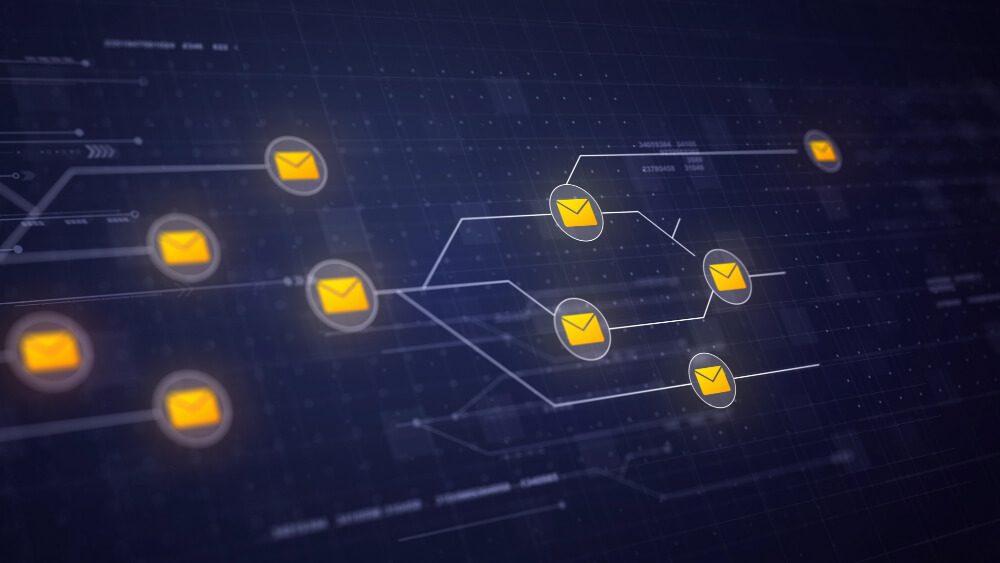
FAQs
Why is my WordPress site on AWS not sending emails?
Your WordPress site on AWS might not be sending emails due to various reasons such as no email service configured, port 25 blocked, blacklisted IP address, disabled PHP mail function, and misconfigured DNS settings.
How can I resolve the issue of AWS WordPress not sending emails?
You can resolve the issue using a third-party email service, an SMTP plugin, configuring an email server on your EC2 instance, unblocking port 25, requesting removal from the blacklist, enabling the PHP mail function, and checking DNS settings.
Can I use the PHP mail function to send emails on AWS?
Yes, you can use the PHP mail function to send emails on AWS. But you need to configure an email server on your EC2 instance.
What is the best SMTP plugin for WordPress?
Some of the best SMTP plugins for WordPress are WP Mail SMTP and Easy WP SMTP.
How do I check my DNS settings?
You can use a tool such as MX Toolbox to check your DNS settings and make sure that they are correct.
Conclusion
The issue of AWS WordPress not sending email can be caused by various reasons such as no email service configured, port 25 blocked, blacklisted IP address, disabled PHP mail function, and misconfigured DNS settings.
To resolve the issue, you can use a third-party email service, use an SMTP plugin, configure an email server on your EC2 instance, unblock port 25, request removal from the blacklist, enable the PHP mail function, and check DNS settings.
By following these solutions, you can ensure that your email system is up and running and your WordPress site is functioning properly.
- NordVPN New Sales 30% OFF!!!
- Ultimate Photography Bundle for new users
- Get 4 Months Free on All Shared Hosting Plans With Code, wpe4free. Buy now!
Save 35% On Tools Tailored For Your Amazon Business
Fix 6 Common WordPress Errors
If you’re looking for more tips on how to fix WordPress errors, we’ve got you covered. Check out our following post on common WordPress errors and how to fix them.
- How to Fix Internal Server Error 500
- How to Fix Syntax Errors in WordPress
- How to Fix The WordPress Memory Exhausted Error
- How to Fix the WordPress White Screen of Death
- How to Fix the Error Establishing a Database Connection in WordPress
- How to Fix Briefly Unavailable for Scheduled Maintenance Errors in WordPress